- Home
- Apple
- How to Cancel iCloud Storage Subscription
How to Cancel iCloud Storage Subscription
We can relive a moment of the past through memories. Memories are not only precious but they give an opportunity to an individual to relive some moments. These memories could be in the form of pictures, videos, songs and much more. All these memories are stored in your iCloud, besides this, you may also have some important documents, confidential emails or significant data. All these important and precious stuff is often stored in iCloud. And you surely would never want to lose them. So, the question which now arises is, that how to cancel iCloud storage subscription, without losing any of your important document or part of your beloved past!
Apple provides its customer or user with 5 GB storage but what could be done with it? It’s too less to store all the data, therefore, the user has to buy an iCloud subscription to gain a big amount of storage capacity.
But what if you don’t want to pay iCloud for anymore? Are you going to lose all your data? No, not all, in this article I’m going to guide you to how to cancel iCloud storage without losing any of your data!
WHAT IS ICLOUD AND WHY ARE YOU PAYING FOR IT?
Let’s get the insight of what exactly is iCloud and what features it facilitates you with so that you may know why you are even paying for its subscription. Later on, you may easily decide if you still want it or no.
Apple cloud storage service is known as iCloud. An interesting fact is that it syncs a large amount of data from all your Apple devices either it is iPhone, iMacs or any apple device.
iCloud storage offered by Apple consists of following storage modules:
- Photos and videos
- Documents
- Emails
- Calendars
- Reminders
- Notes
- Backups
- And many more
When iCloud is turned on, the data becomes visible on clouds and therefore it can be the view from any of the devices.
Backing up your iPhone, iPad, or iPod touch is another major advantage of iCloud. These iCloud backups update themselves automatically to keep a safe copy of your data stored in the cloud in case you lose or break your device.
What Would Happen If You Cancel Your iCloud Storage?
In case, if you cancel your iCloud storage then, apple would subsequently reduce your storage to 5GB and if, your device has data more than 5GB, apple would give you 30 days to store or delete it or else, it would be deleted automatically after 30 days.
iCloud and all associated services stop functioning until you lower your consumed storage to less than 5 GB or purchase more space again. If you don't do this within 30 days, then Apple will start deleting data from your iCloud.
And unfortunately, once the data got deleted there is no way to recover it!
You may cancel your storage subscription anytime, without any fear if you can reduce your storage to 5 GB or less and enjoy.
Here is the guideline in three steps to how to cancel iCloud storage subscription:
STEP 1: NOTICE HOW MUCH STORAGE YOU ARE AVAILING CURRENTLY:
Take some time to figure out how much room you have on iCloud and what you are actually using it for. You can do it from a Windows PC, iPhone, iPad, iPod touch, Mac or any other device.
Keep in mind how much storage you need to delete in order to limit your use to 5 GB or less. Then look at the specific apps or service providers that take up the most space and think what you actually need and what not to accomplish your objective
To check your storage details on an iPhone, iPad, or iPod touch follow these steps:
- Go to Settings > [Your Name] > iCloud > Manage Storage.
- A chart shows your total storage and usage at the top of the screen
- Scroll down to see how much space each app use.
Check iCloud Storage on a Mac via following these steps:
- Apple Menu>Preferences > Apple ID, click iCloud from the sidebar
- Click manage to view storage for each app
STEP 2: REDUCING YOUR ICLOUD STORAGE CONSUMPTION:
Up till now you would have got an idea of what data you need to delete from iCloud to reduce your usage to 5 GB. Delete the extra data before you cancel iCloud storage account, because afterwards you cannot recover it.
Follow these instructions to safely lower your iCloud disk space.
Download and Archive the data you Want to keep:
If you have quite enough storage free on your device, everything you have on iCloud can be downloaded from it. Do not think about deleting something from iCloud yet, because this might also uninstall your local copy.
To find the best ways to download and archive your iCloud data, follow this Apple Support Guide.
Finding a newer Way to Back up Your Device Data
Most of you have more than 5 Gigabytes of storage on their Apple computers, and that means that your iCloud backups would also be at least as large as that.
Start backing up your data to a computer properly, so you don't have to rely on iCloud.
Users of iPhones, iPads, and iPod touch can use iTunes to back up their data in a computer. If your Mac runs macOS Catalina then you should use Finder to back up your phone.
If you have followed the previous step to download the iCloud data to your system, you should back it up now to keep the data safe.
Delete Apps and services from iCloud to Free up Storage space:
Now after downloading and archiving data you may have a local file of all the documents and precious data in an external device, therefore, now you may easily free up your iCloud storage to reduce its consumption to 5GB or less.
Related :
- How to delete all messages on Mac
- iPhone keeps dropping Wi-Fi
- Is iPhone iPad Stuck on Updating iCloud Settings and Many Ways to Fix it
- Dropped iPhone in water? Here's How you can Repair it
STEP 3: CANCEL YOUR PAID ICLOUD SUBSCRIPTION:
Now is the time to delete all the files and data from your iCloud storage and reduce it up to 5GB or else Apple would delete all your data which exceeds from 5 GB, and you won’t be able to access it again!
How to cancel iCloud Storage from all devices
- Navigate to Settings > [Your Name] > iCloud > Manage Storage
- Tap Change Storage Plan > Downgrade Options
- Enter your Apple ID password and tap Manage
- Select the default Free 5 GB storage option and tap Done
- Confirm that you want to Downgrade your storage option
How to cancel iCloud Subscription on iMac:
- Navigate to Apple menu > System Preferences > Apple ID, then select iCloud from the sidebar menu
- Manage > Change Storage Plan > Downgrade Options
- Enter your Apple ID password and tap Manage
- Select the default Free 5 GB storage option and tap Done
- Confirm that you want to Downgrade your storage option
Alternative of Cloud Storage:
You might be wondering what could be the alternative of iCloud, which could store your data and photos. Moreover, provides free access to them anytime through any device. Well, that is GOOGLE PHOTOS!
You may keep as many photos as you want to in your Google photos with cloud and access it without any payment.
However, if you would cancel your iCloud storage, eventually you would have to delete all your data and information bigger than 5GB but Google photos is a saviour here.
Therefore, transfer all your photos, videos and data to Google photos and enjoy the features of iCloud without paying a single penny.
Conclusion:
I’ve guided you about all buts and ifs regarding how to cancel iCloud storage subscription, now it’s all up to you to decide which document you would like to keep and which not.
Do let me know how much this article helped you in achieving your objective and what do you think, paying for an iCloud subscription is justified and worth it or not?

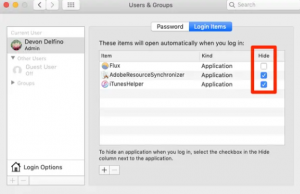
What other's say about : How ThePhone thriller..