- Home
- How to rotate the screen on your iPhone
How to rotate the screen on your iPhone
How to rotate the screen on your iPhone
When you are on your iPhone home screen,
- Swipe up from the bottom middle of your screen.
- You will find different buttons like Wi-Fi, Bluetooth, etc.
- Tap on the Portrait Orientation Lock button (a lock with a circular arrow) to see if it’s off or on.
- Turn your iPhone sideways to check screen rotation.
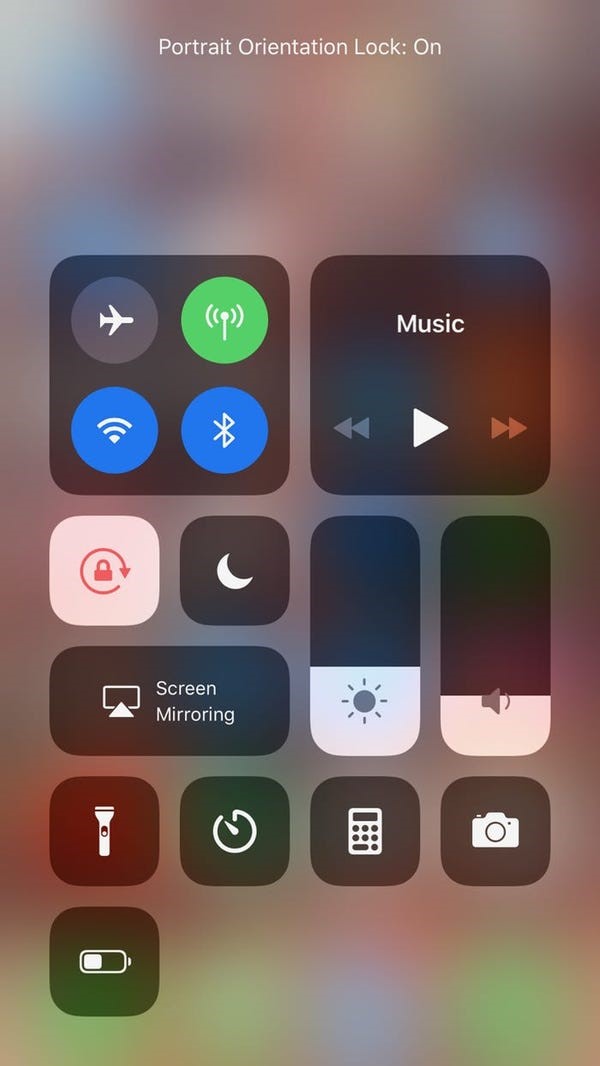
Why is your iPhone screen not rotating?
If your screen won’t rotate, the reason would be your rotation lock status is on. You have to turn it off to rotate your screen.
Follow these steps:
Go to the top corner at the right of your screen near the battery indicator, there is an icon of the lock with a curved arrow click it, and disable it to get a rotation of the screen.
How to rotate your iPhone screen into a landscape view
Most of the time iPhone users keep their screen in a vertical format.
- It’s now handy to rotate your iPhone screen to a landscape while watching videos etc.
- Rotating your iPhone screen to a landscape view is quite a quick process that takes only a few seconds.
- When you need a landscape view, when watching videos, high-resolution pics or while playing high-load games, you always need to change your iPhone screen format.
- Usually, it’s seen screen can rotate sideways if the orientation is unlocked.
- However, if the screen is free to rotate and interrupts you, you can lock screen orientation from the control center of the iPhone.
Portrait Orientation icon
When the Orientation icon is highlighted in white shade, the screen is locked into portrait mode.
The Control Center screen slightly varies in each iPhone model.
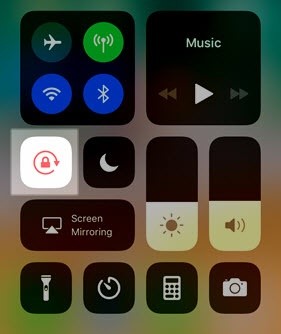
How to Control Rotation lock in Latest iPhone?
To control the Rotation Lock use a double-tap or triple-tap at the back of the iPhone.
Follow these easy steps below.
- Go to Settings on your ?iPhone?.
- Tap on the icon Accessibility.
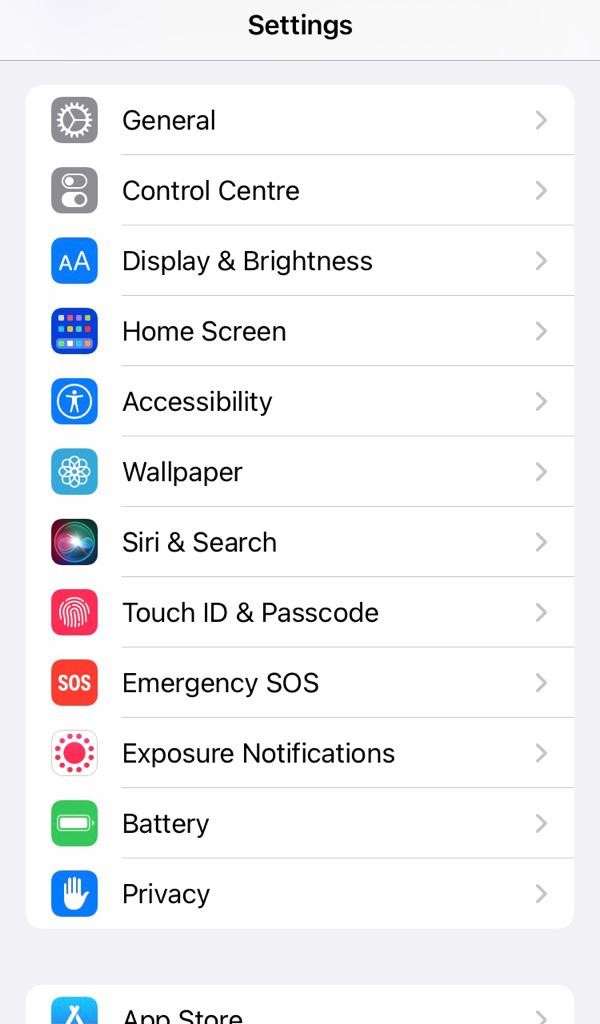
- Then there are different small windows, go to the heading Physical and motor now click Touch in it.
- Under "Physical and motor," tap Touch.
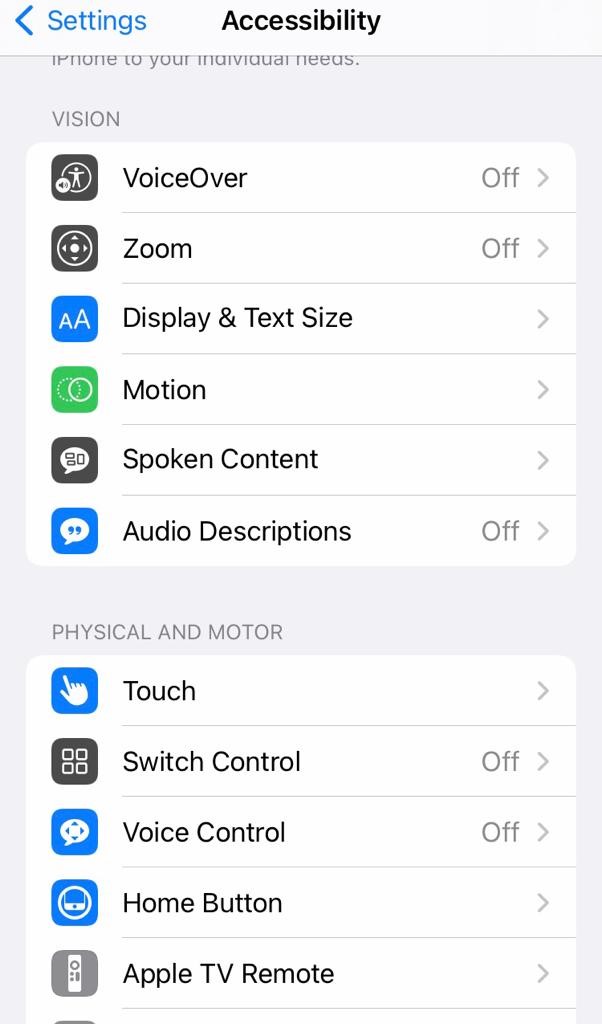
- Now scroll down from the screen and click on Back Tap.
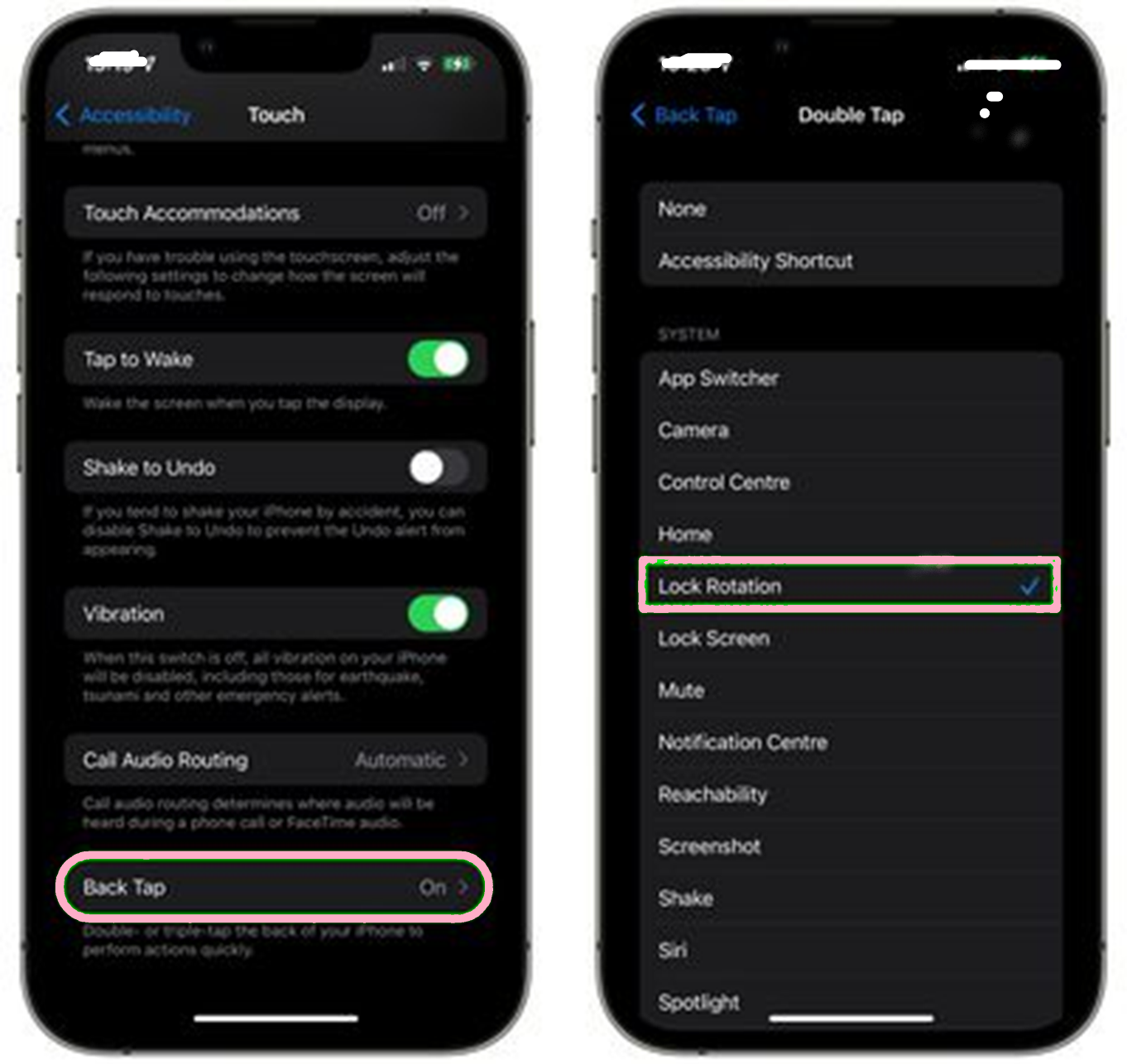
- Now it’s all your choice whether to go with Double-tap or Triple tap, do one of them precisely so that your action triggers.
- Finally, select lock rotation from the options.
So, the back tap is ready to use!!!!!!
Note:
- Back tap option is available on iPhone 8 and above.
- The Control Center screen slightly varies in each iPhone model.
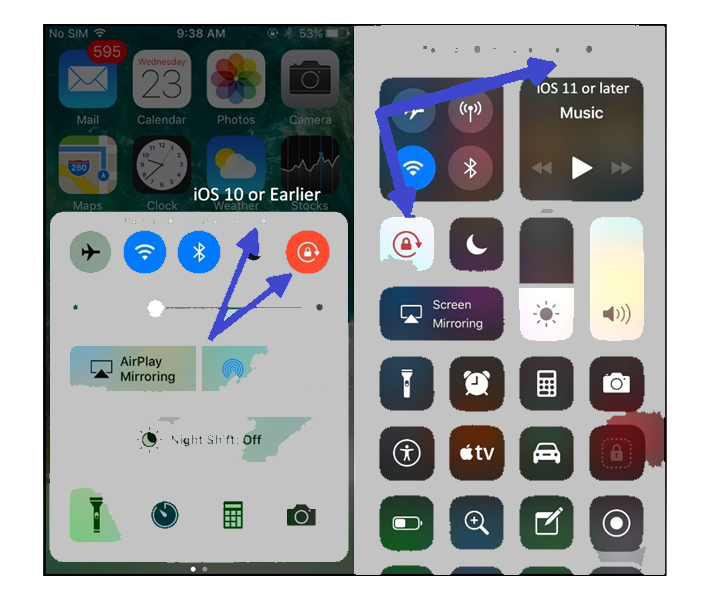
Quick tips
- You can lock your iPhone's screen in any desired particular rotation
- Ensure it, just by moving the phone in your hand.
- Set the position of the device vertical or horizontal which you want, set the orientation lock by just tapping on the Screen Rotation Lock button by default available in Control Center.
- When the Lock button is dark in color, it's not activated yet and if it’s white in color it means its locked the phone screen can’t rotate.



.png)

What other's say about : How ThePhone thriller..