- Home
- Use Google Find My Device to Locate a Lost Android Phone
Use Google Find My Device to Locate a Lost Android Phone
In today’s world, our phones are our lives. Work, business, fun, and family; everything that we do is in that small handheld device. Smartphones have taken over our lives and losing one can be a major hassle. You can lose your contacts, and data like images, videos, and messages, and accessing backups is not always straightforward. However, there are some things that you can do if your Android device is lost. Google Find my Device and location services can help track your phone down easily.
What Do You Need for Google Find my Device to Work?
There are multiple ways to get access to Google Find my Device. However, all of them require a reliable internet connection to work. You can get a bundle deal like Spectrum internet and TV along with their mobile plans to make sure your phone is always online. Here are the requirements that you need to cover before you can find your phone:
A reliable internet connection
Google Find My Device setting ON (it is on by default)
Google account logged in to your lost device
Allow Find my Device to locate, lock, and erase your data.
If all the requirements above have been fulfilled then finding your phone won’t be difficult. You can easily find the last known or current location of your phone through the app.
How to Access Find my Device?
The next question is finding out how to access the Find my Device tool from your phone or tablet. There are multiple ways to do it depending on what device you use. You can use the service in the following different ways:
With your Android device’s built-in settings.
Downloading the Find my Device app from the Google Play Store.
Using Google Search by typing “Find my Device”
#1: Android’s Built-In Settings
You don’t have to download the specific Google app for many Android devices. Instead, you can use the Find my Device service from the settings on your phone. You may not be able to access all of the app’s features, however, but the main tools can work. You can find the last known or current location of your phone through this method. Here is what you need to do:
Go to your device’s settings.
Scroll and tap on Security.
Look for Find my Device.
Tap on the listed app to turn it on.
If the toggle is off, you won’t be able to locate your device if it ever gets lost. The toggle allows the Find My Device service to use your phone’s location services.
#2: Find My Device App
If you don’t want to use the built-in settings from your phone, there is a better way. You can download the Google Find My Device app on your phone separately from the Play Store. Launch the Play Store and search for Find My Device. Then, download the app and launch it. You will need to log in with your Google account to set up all your devices in the app.
Note: You can use the same app to locate all devices that are linked with the same Google account.
Turn Location Services On
There is one more thing to consider after you download the app and set up all your devices. You need to give the app access to your phone’s location services. If the app does not have that permission, it can’t locate your phone. Here is how you can do it:
Go to phone settings and find Location.
Turn the Location toggle on.
Tap on App Location permission.
Check if Find my Device has access to the location or not. Turn it on if otherwise.
#3: Google Search Page
You can also use the Google search option to find your lost device. Log in to your Google account and go to Google search. Simply type in “Find my Device” in the search bar. All your devices and their locations will show up (depending upon the requirements mentioned above).
#4: Find my Device Web Portal
The Find my Device web portal is also a reliable method if you are using a tablet or a computer to use this tool. Go to the online portal page and log in with your Google account. The names of all the linked devices will show up and you can click on the one that you are trying to find. You can locate your device, find the name of the last wifi that your phone was connected to, ring your phone, or send a notification to it.
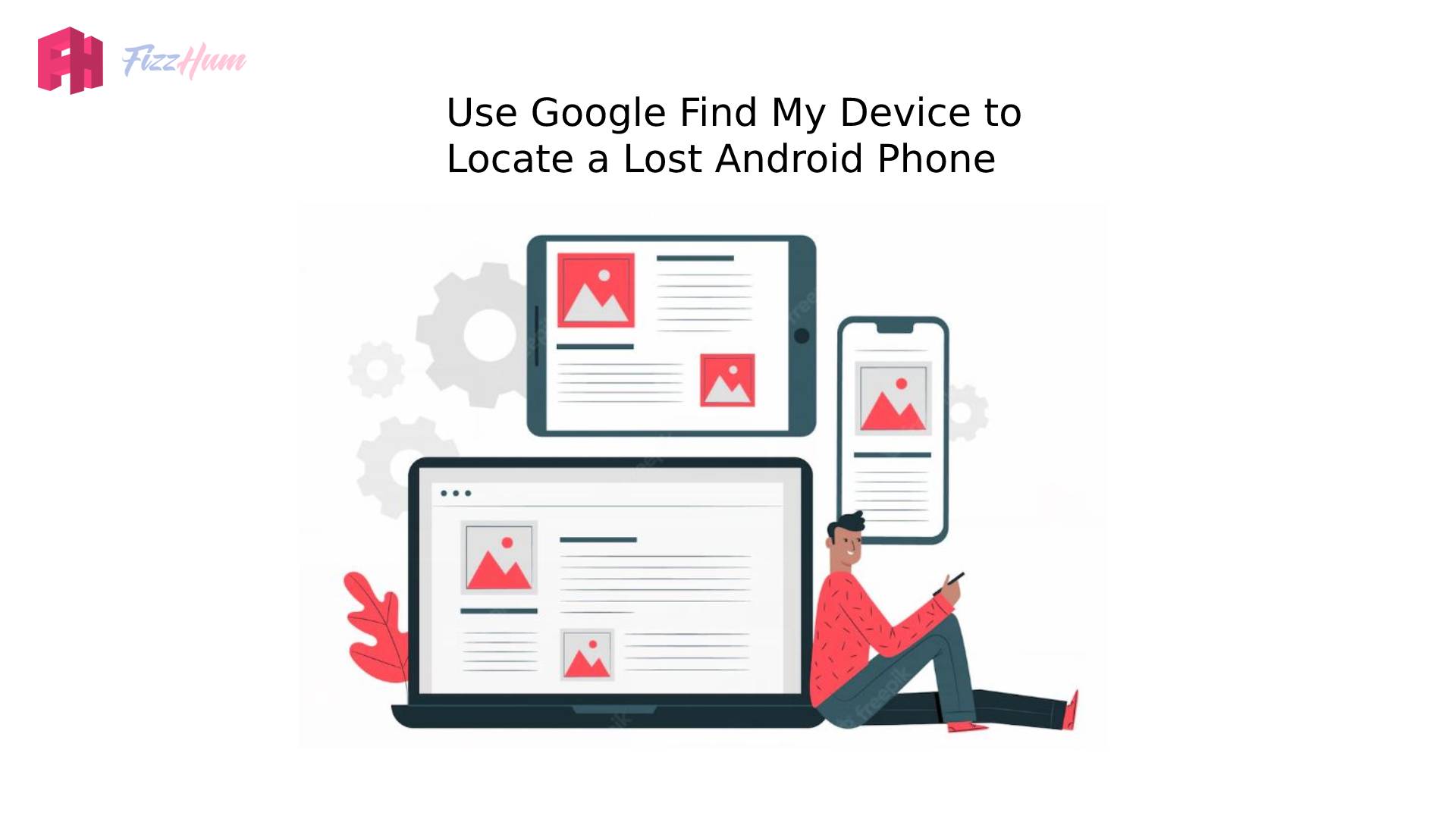

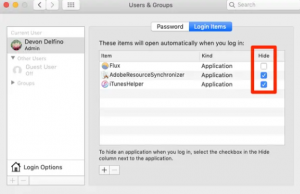
What other's say about : How ThePhone thriller..