- Home
- Samsung Soundbar Won't Connect to TV
Samsung Soundbar Won't Connect to TV
Introduction
Samsung is known as the most trusted consumer electronics brand in the world today. Samsung launched soundbars with Atmos technology for the first time to enhance our sound experience. Samsung Sound devices balance out the sound levels and room-filling sounds to bring life to any gathering.
Samsung kept updating its sound system to the extent where you can have good quality on your Samsung smartphone, and TV. When advancements like this exceed our expectations and introduce new technology to improve our standard of living, it can be challenging at times too.
Technology can be demanding too and pairing up your devices may not go according to the plan. If soundbar isn’t connecting with your Samsung TV, then there are a couple of ways mentioned down below for your assistance to try out and see if it will work.
Samsung Soundbar Won’t Connect to Samsung TV
Samsung soundbar is an all in one speaker system made for TV to offer high-quality sound in a spacious place. If you struggling to link your speakers to your TV and require guidance, then follow the steps down below.
Since soundbar connects to your TV through Bluetooth if the connection fails, then check the settings on your TV.
- Go to the Settings to locate Sound Speaker Settings.
- Over there tap on TV SoundConnect.
- Then under Add New Device, click on ON.
Tip: If you are not able to find the menu in the settings, then look through the manual for assistance.
Check SoundShare Settings
Speakers need to be connected with TV SoundConnect otherwise known as SoundShare. Look through your TV settings to see if the speaker settings are set accordingly. This option may vary on the model of your TV but generally, it is located in the menu under audio or sound.
Reset Soundbar
If you still can’t connect the soundbar with your TV, then reset the soundbar by turning them off. Then press and hold the Play/Pause button until ‘INIT OK’ appears on the screen. Once the soundbar turns on try to connect it to your TV.
Connect SoundBar with Other Devices
If you are able to connect your soundbar with another device other than your TV, then that means it is working fine. Try to connect your TV with other devices through Bluetooth to see whether your TV is malfunctioning.
Customer Support
If you aren’t successful in pairing up your soundbar to your TV or another Bluetooth device, then we would recommend getting in touch with customer support to get assistance.
Pair up with Other Bluetooth Devices
Using Bluetooth to connect your device is easy to do. Turn on Bluetooth on both of the devices, enter the pin code and let them connect. If an error occurs, then either your device needs to be reset or updated to function properly.
- Press on Source button on your remote to see BT display.
- Under Wait, tap on BT Pairing.
- It will display BT ready once it is ready to connect.
- Press and hold the Source button until BT pairing appears.
Tip: If the soundbar doesn’t connect to Bluetooth even after reboot and update, then go to Support Center to get help.
Pairing Mode of Device
Every device has a different pairing mode according to its model and version. To familiarize yourself with the device’s mode of pairing, go through the manual provided with the device. After that try to pair your Samsung TV with the soundbar through its name. If the name doesn’t appear on the screen, then press on cancel and try again.
Check the Update
If the soundbar doesn’t pair up with your Samsung TV, then check whether the firmware on your soundbar needs an update.
Hard Reset
To reset your devices, remove the battery and reinsert it. If you don’t have access to the battery, then simulate battery pull to complete the process. If you aren’t able to do a hard reset to restrictions, then try the soft reset mentioned above.
Pairing with Other Devices
Try to connect the soundbar with other devices if it doesn’t pair up with your TV. If both the soundbar and smart TV connect with other devices, but not with one another, then you should update the two or connect the customer support.
Request Service
If both of the devices are unresponsive and you have tried all of the above-mentioned steps, then call for help by visiting the support centre.
Ways to Set Up Soundbar with TV
There are a couple of ways you can set up your soundbar to your TV to maximum the sound quality and improve your experience.
- The use of HDMI to connect your soundbar can provide you good auditory experience as it transmits sound digitally. You can either connect soundbar through another device using HDMI or you can make use of ARC as well.
- You can use Tos Link to connect your soundbar with your TV. You can use Tos link to connect with cable box, video game system, and blue-ray players.
- You can also use AUX to connect soundbar with the TV or another external device. You may not have good sound quality due to analogue connection but it can be used if needed.
How to Fix Sound Issues with Soundbar?
If you aren’t able to listen to any sound from soundbar, then make sure that both the soundbar and TV are connected properly. Check the cables if they are well intact, then move to troubleshoot.
- Under Settings, tap on Audio/Sound. Then check the Speakers selection to connect soundbar properly.
- Check whether both of the devices are turned on before turning up the volume to play audible media.
- If you can hear sound from Samsung TV but not through soundbar, then check the external speakers.
- You can make use of source input to connect your soundbar. Wait for a couple of seconds after changing the source, then turn up the volume to hear the sound. You can use the source button to adjust the source accordingly.
- Use the same port to connect the soundbar with another device to see if you can hear the sound. If the soundbar works with the other device and not your TV, then you will have to contact customer service or look through the manual to get help.
- Check your TV’s and soundbar’s cable if they are connected. If you still can’t hear any sound, then change the cable and try again.
- If are using HDMI or AUX to connect the soundbar with the TV, then check whether you have placed the cable on the correct.
- HDMI cable needs to be connected to the HDMI output on the soundbar.
- Turn on HDMI –CEC feature for better access. Under Settings, go to General and tap on External Device Manager to locate Anynet plus.
- Try to connect the soundbar with ARC if HDMI doesn’t work.
Conclusion
Such types of issues are common and can be resolved easily. All you have to do is check pairing mode and Samsung SoundConnect and set your speakers to default. If the issue with your Soundbar isn’t resolved, then you will have to use an inbuilt speaker on your TV.
As you last resort you can factory reset your devices to start new or try resetting it to fix the error. If none of the above steps works, then contacting customer support is a good option. As they will be able to figure out the problem quickly and make the necessary repairs to save both soundbar and TV from any permanent damage.
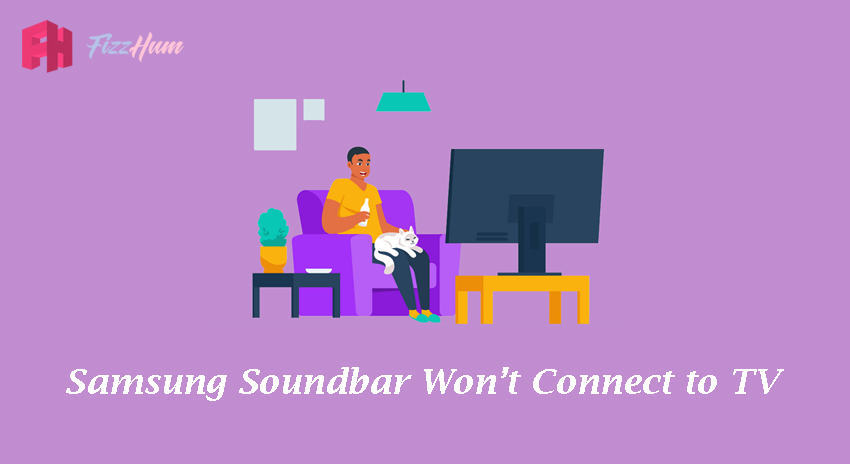


.png)

What other's say about : How ThePhone thriller..