- Home
- Samsung Smart tv web browser not working
Samsung Smart tv web browser not working
Introduction
Samsung is known for its operating system and compatibility with other devices. After phones, Samsung set out to improve our streaming experience through its smart TVs.
Samsung offers smart hub that contains all of the pre-installed apps for the user to make use of to view videos, movies, stream music or even watch live TV.
Samsung smart TV also has its web browser known as the Samsung Internet that allows you to browse through content and have more control over your TV. It is simple, fast, reliable and can be used on your phone, tablet, and Smart TV.
Since technology is unreliable whether it’s made by world-class technicians or company’s like Apple or Samsung malfunctions can happen anytime without a necessary explanation.
Samsung Smart TV web browser may offer a number of features that can help you expand your range of view but it is also limited in overall performance. Over time it will start slowing down even when you have a stable connection.
If you have been experiencing a delay in your search results and there are frequent glitches on the web browser that needs fixing. Then follow the guidelines down below to get started on the Samsung Smart TV web browser not working.
How to Repair Samsung Smart TV Web Browser?
Samsung Smart TV has a pre-installed web browser that can be used for basic searches only which indicates its limitedness. The version of the web browser depends upon the model of the smart TV and will determine how accessible can it be.
The web browser can only help you access the internet to browse through what you are looking for. If your web browser malfunctions a lot and you are looking for a way to resolve this issue.
Then there are a number of ways you can do such as your first and the best option is to factory reset your web browser but since it will wipe away all of your search history and allow you to start anew.
So, we would recommend checking your internet connection first because unstable Wi-Fi can cause temporary glitches and if it’s raining or very windy outside, then the chances are that the signal is interpreted and you were worried for nothing. All you have to do is either wait or opt for screen mirroring which will allow you more control and easy access to a bigger screen.
You can also use HDMI to watch whatever you want without worrying about a stable connection or web browser’s limitedness. If your smart TV is lagging a lot due to a web browser, then head to the settings to check the software update. Same bugs in the operating system can cause your browser to malfunction.
For in details information we have mentioned all of the above options down below in an order you can follow easily.
How to Fix Samsung Smart TV Web Brower?
The following steps will help you identify the problem and get rid of it at the same time.
- Go to Smart TV’s Settings.
- Scroll down to go to Support.
- Over there tap on Device care.
- Then click on Self Diagnosis to see the issue.
- After that tap on Reset Smart Hub to start fresh.
Tip: If the issue persists, then try to unplug your unit for around two minutes after that retry directing it. If it is not working, then try factory reset.
-
Samsung Smart TV Stable Internet Connection
Internet connectivity can also cause such types of problems. A stable connection is required for your web browser to work properly. If your internet isn’t providing strong signals, then reboot your modem by turn it off for a few seconds, then turn it back on to see if that has made any difference.
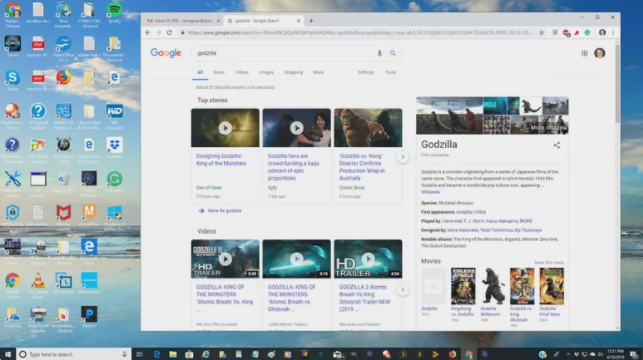
-
Screen Mirroring Option
You can watch your favourite shows easily on a bigger screen through screen mirror. All you have to do is have a stable connection on both of your devices and they should be connected to the same Wi-Fi, after that follow the steps down below.
- Press Source button on your remote.
- Then under menu, select Screen-mirroring.
- Now tap on Network to open Expert Settings.
- Over there go to Wi-Fi Direct.
- Then you will have your phone screen on display on the big screen.
Tip: If it doesn’t work, then you will have to get in touch with customer support to find out why your phone isn’t connecting with Samsung Smart TV.
-
Plug-In with Samsung Smart TV
If the screen mirror fails to respond, then you can use an HDMI cable to watch your favourite shows. HDMI cable may seem complicated but it isn’t really. All you have to do is connect one end of the HDMI cable to your laptop and the other to your TV.
It will allow you to control the browser through your laptop and it works way faster than the browser pre-installed on the TV.
-
How to Resolve Samsung Smart TV Web Browser Issue Through Software Update?
One of the reasons why your Smart Hub may not be working is due to a software update. A fresh update can cause a glitch in the over functionality of the browser. But if you haven’t updated your Smart hub, then you should do as temporary bugs can also cause such irregularities.
Look for the update in the Smart Hub settings, you will have to download the update manually before pushing it further. Once the update is complete turn off your TV for a couple of minutes, then turn it on to see whether Smart Hub is working or not.
-
Resetting Samsung Smart TV Smart Hub
If you don’t want to factory reset your TV, then we would recommend resetting smart hub to resolve the issue.
- Go to the Setting of smart hub.
- Under Support option, tap on Device care.
- Now press on Self Diagnosis.
- In self-diagnosis option, click on reset Smart Hub.
- once you tap on the reset button, it will reset Smart Hub.
- How to Factory Reset Samsung Web Browser?
If you have tried the above-mentioned tip and your Samsung Smart TV browser is not working, then we would recommend going for factory reset to fix it.
- Navigate your way to the Settings.
- Under General Tab, you will find the reset button.
- Tap on the Reset Button, then you will be asked to put in your pin.
- Once the pin is entered, click the reset button again.
- You will be asked to confirm so press on OK to reset your Smart TV.
Tip: Your Smart TV will reboot automatically after the confirmation. Once it is done, turn on your TV to see if the web browser is working fine.
How to Install a Web Browser on Samsung Smart TV?
Samsung smart TV allows you to access the internet easily to improve your experience but due to limitedness, you won’t be allowed to download, upload or uninstall anything. You won’t be able to delete it on Samsung internet so you have to look for another faster browser.
-
Connect to Other Media Streaming Device
If the Samsung web browser isn’t working well after you have done everything you can, then we would recommend exploring other options such as Amazon Fire TV Stick, Roku, and Apple TV.
Each one of the browsers offers something that you might find useful. Like Apple TV even though you won’t be able to download it but AirWeb on your iPhone or iPad can be used through the mirror option to watch whatever you want to.
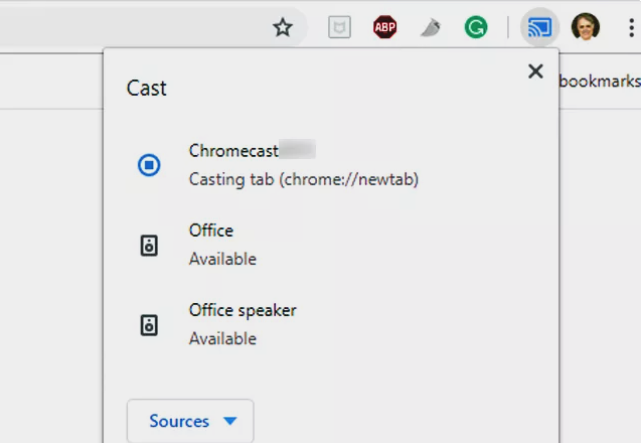
Roku on the other is an Android-friendly browser that can be used easily on your Samsung Smart TV but it is as limiting as to the Samsung Smart TV browser. But it does work faster than the Samsung web browser and you can get it for 4.99 dollars a month only.
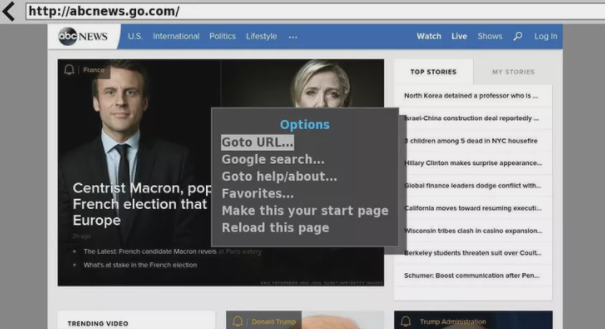
If you go for Amazon Fire TV, you will have access to Firefox and Silk. You can control it using Alexa through voice recognition. You can use these browsers on your phone or laptop to connect to your smart TV so you can control the function on your device and watch on the big screen.
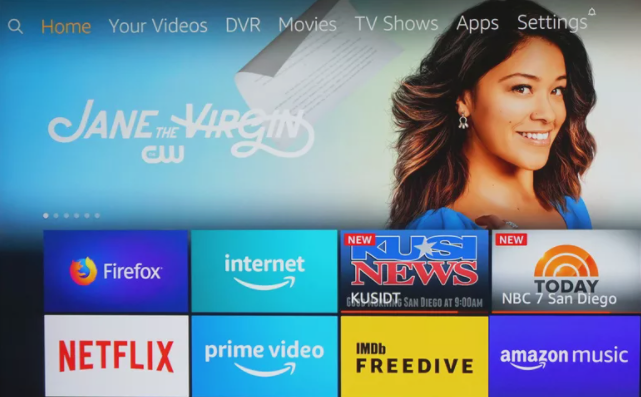
Conclusion
If your web browser doesn’t work, then you can look at the above-mentioned ways to look at other options to stream on the bigger screen.
Samsung Smart TV web browser may be slow and malfunction sometimes but thanks to other features offered by the smart TV you have several other ways you can use to watch videos, shows, or live TV on your Samsung Smart TV.
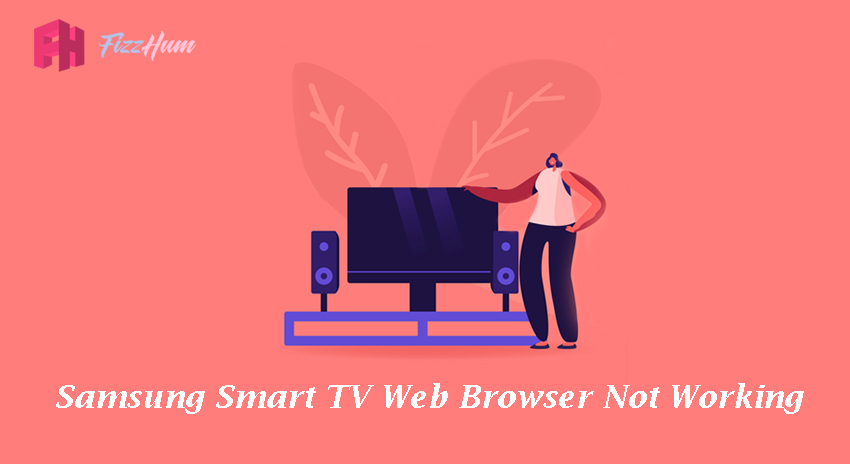


.png)

What other's say about : How ThePhone thriller..