- Home
- How to Sign Out of Youtube on all Devices
How to Sign Out of Youtube on all Devices
Introduction
To watch something on YouTube, you need to download and install the YouTube app on your device, it can be any smart TV, android TV, PlayStation, or Xbox where you just need to log in to your account and start streaming videos, etc.Reasons to Sign out of You Tube
There can be certain reasons why someone wants to sign out of a YouTube account
- When a person doesn’t have access to the device where he signed in once.
- When a person allows someone to use YouTube but doesn’t want that others could access your account. So, you will log out of your Google account and then allow your guest to use it. Your browsed, downloaded and watched history will be safe then as it could not be accessible anymore.
- You want to sign out to add any other account.
- Or simply you just want to sign out.
A Quick way to Sign out
Follow the following steps:
- Sign in to your YouTube account.
- Go to the right side at the top, and search for the account icon.
- Then you will see the account username under it there is an option “Manage your Google Account”.
- From here go to your Google Account.
- On the left panel tap on the option Security.
- Then you will view your device’s panel and, tap on Manage devices.
- Finally, click the device Sign out.
Alternate Way to sign out from Desktop
Google Account > left navigation panel, Tap Security > your device’s panel, click Manage all devices > Sign out.
How to sign out if you have a device
For signing out of TV
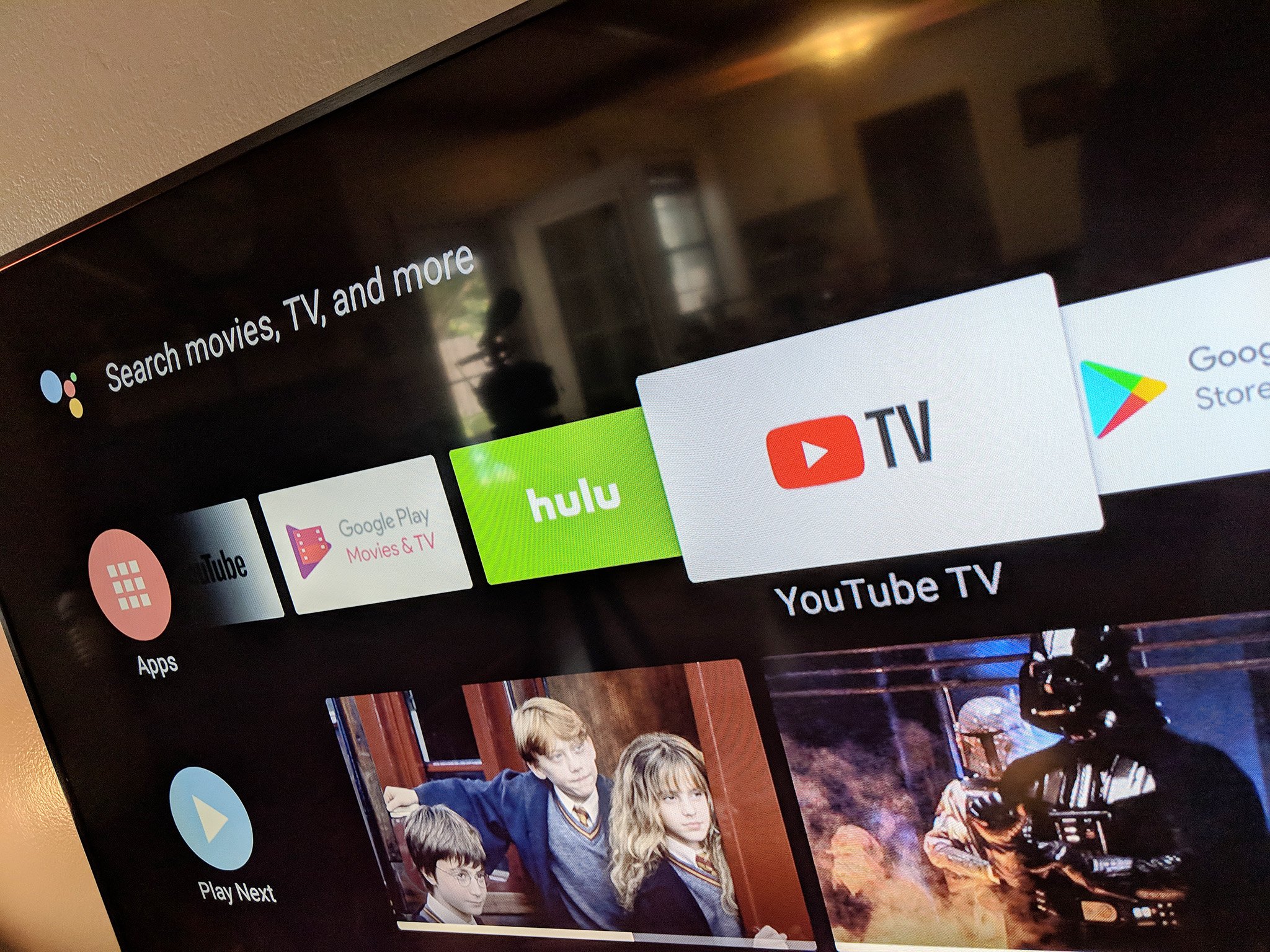
Go to your TV apps.
- Open the YouTube app.
- Tap the left menu.
- Tap on your profile image to open your accounts page.
- Search your account from the dropdown, and finally Sign out.
How to sign out if you don’t have access to any device
- Open the following link on any of your devices……. https://myaccount.google.com/device-activity.
- Now it will display the list of devices, you have signed in to, tap on that device from where you want to sign out.
- Finally, tap Sign out.
How to Remove Your Account out of the Account Settings Page
- Step 1. Open the YouTube application on your TV set.
- Step 2. Choose the left menu and open the accounts page.
- Step 3. Tap on the icon of your account.
- Step 4. Finally, click on the Remove Account option.
One link can sign out your YouTube account from multiple devices
Here is that link
https://myaccount.google.com/permissions
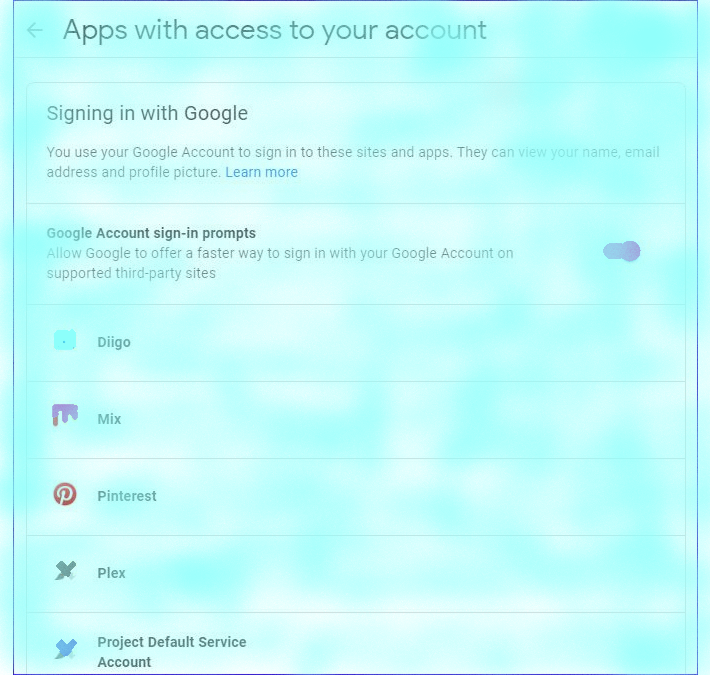
How to Sign out of YouTube on Play-station
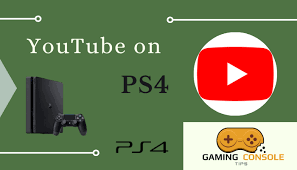
- Browse the above-stated link on any of your device
- Third–party apps list will display.
- Select play station network
- Remove Access
Finally, PlayStation is signed out from your YouTube account.
How to Sign out of YouTube on Xbox
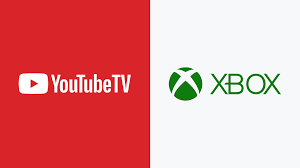
1. Browse this link on any of your devices
https://myaccount.google.com/permissions
2. Third–party apps list will display.
3. Select Xbox network
4. Remove Access
Finally, Xbox is signed out from your YouTube account
How to Sign out of YouTube on the Android TV application

1. Browse this link on any of your devices.
https://myaccount.google.com/permissions
2. Third–party apps list will display.
3. Select the Android TV app
4. Remove Access
Finally, the Android TV app is signed out from your YouTube account.
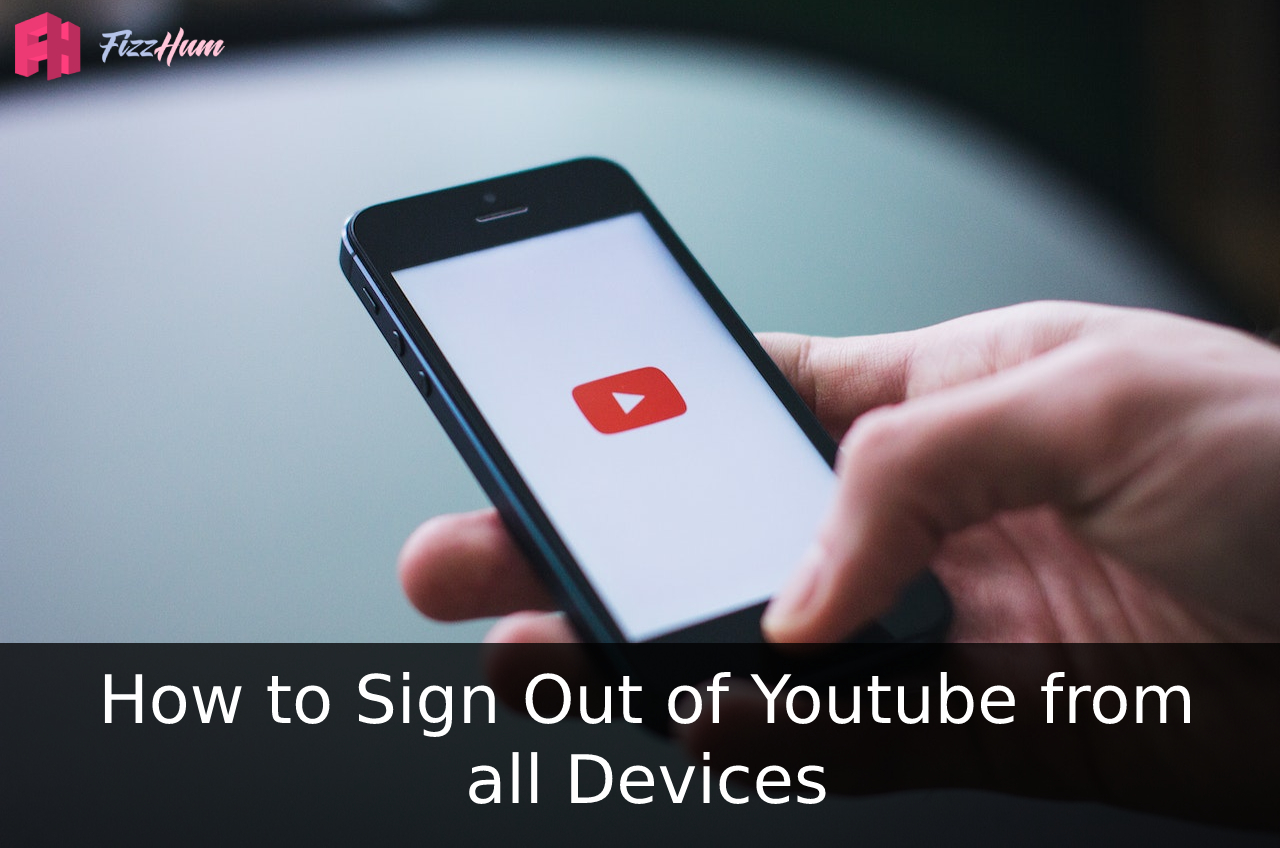


.png)

What other's say about : How ThePhone thriller..