- Home
- How to reset MacBook air
How to reset MacBook air
Introduction
Want to sell your MacBook? Or you are looking to resolve a long term issue with your device? Whatever your reason may be we are here to walk you through how to reset MacBook easily. Our step by step guide will dictate how you can factory reset your MacBook to start anew.
But before you get into the process, we would recommend backing up your data so you can restore it later in case you require it. We will be discussing the following;
- How to reset MacBook air?
- Precautionary Steps before resetting your MacBook air
- Why you might be resetting your MacBook air
We would recommend reading the steps that should be taken before the reset first so you will know how to acquire your data latterly.
Steps to Take Before Resetting Your MacBook Air
Follow the list of steps down below to get started. It is better to fully backup your device before resetting it so you can focus on boosting up your device’s speed or fixing the bug that is slowing down your device and freezing your applications.
1. Migration Assistance
Use migration assistant to move your data from MacBook.
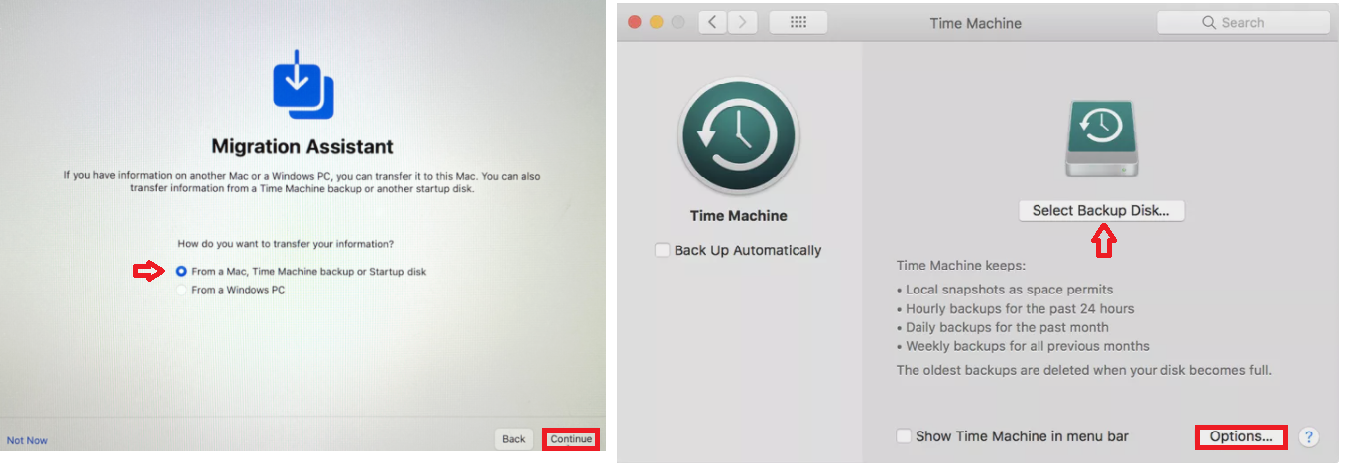
Tip:You can opt for Time Machine to back up your data. As it can help you restore your data once your MacBook is reset, all you have to do is reconnect your external hard disk to the Mac and follow on-screen instructions
2. Backup Files
Create a backup of your important files in iCloud.
3. Log out of iTunes
Log out of iTunes by going into your ‘Account Settings,’ than in ‘Authorizations’ to deauthorize your computer. After that enter your Apple ID and its password to confirm deauthorize.
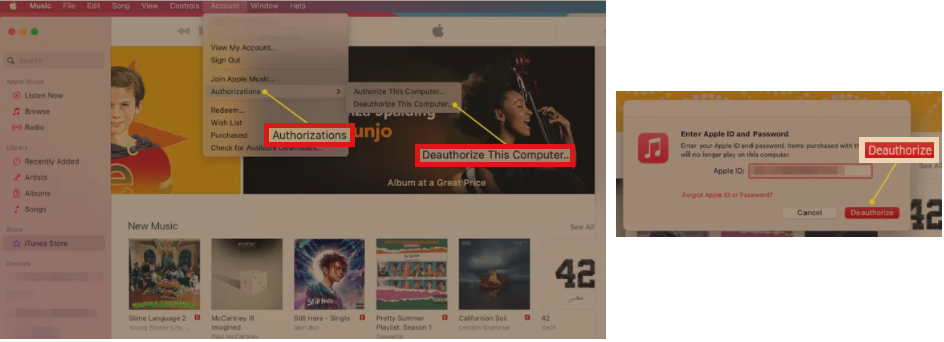
4. Sign out of iCloud
Sign out of iCloud by tapping on ‘System Preferences,’ scroll down to click on iCloud to log out.
5. iMessages
Go to Messages and select ‘Preferences’ to sign out of iMessage.

6. Unpair from Bluetooth device
If you were using any Bluetooth device, then unpair them using a USB keyboard to finish up. Go in to ‘System Preferences’ and tap on Bluetooth to remove to unpair the devices one by one.
7. Reset NVRAM
Now reset your NVRAM by shutting down your MacBook, then turn it on and hold ‘Option, Command, P, and R’ for 20 seconds to clear your memory settings and restore previous security features.
Tip: By resetting NVRAM all of the previous settings such as screen resolution, time zone, volume level and startup disk are renewed so you can start fresh. It can also help you with corrupted files. If you are resetting your MacBook due to its slow performance and it's consistently lagging, then it might take a bit longer to reset and start.
Related Post
- how to delete littlewoods account
- how to delete cashcrate account
- how to delete plus500 account
- how to delete sky bet account
How to Reset MacBook Air Step by Step Guide?
We would recommend resetting your MacBook air as a last resort if it's frozen or you are experiencing any technical error. But before you go on to start from scratch it is important to try other options such as:
- Operating System
If one of your applications is frozen, then press Option and right-click to find the Force Quit option to tap on.
- Restart System
Tap on the apple symbol to restart your device or you can hold the Control and Power button to shut down the system and turn it back on.If the above-mentioned ways don’t work, then you can move on with the instruction down below will let know how to reset MacBook air. You can make changes according to your device and its operating system by following the steps written down.
- Press and hold Command and R to turn off your device.
- Wait for the apple logo to pop up, select a language.
- Pick ‘Disk Utility’ under macOS utilities.
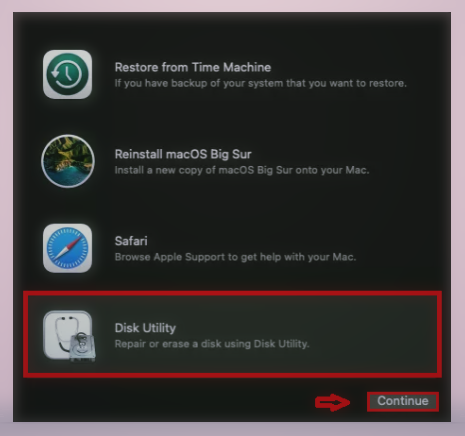
Then tap on ‘Macintosh HD’ to be directed to the eraser option.
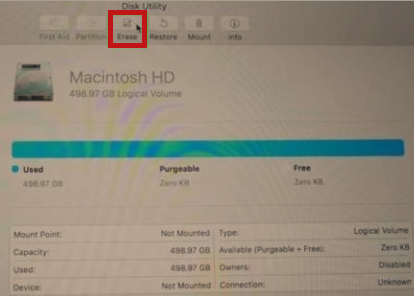
Once the disk is erased and you have picked a name, click on Mac OS Extended or Journaled in the menu.
- Now go to GUID Partition Map to create a new password.
Tap on erase Macintosh HD to create a new one. Click on Done and then exit the window.
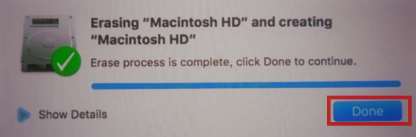
Connect your device with wifi and reinstall macOS by tapping on continue.
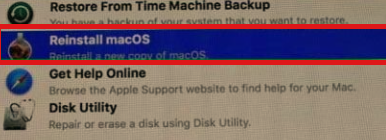
- A window will appear to direct you to a software license agreement. Read through it and click on agree.
- Select your disk and then tap on install.
- Your computer will restart once the install is complete.
- After that, your MacBook will be good to go.
Once your MacBook air is the factory reset you can sell it or make use of it yourself as a brand new device. Set up your device easily by following the instruction on the screen. Considering the number of reasons why people want to reset their MacBook air, we wanted to break down the process to help you understand it properly, even if you want to reset your MacBook for personal use. Most people who reset their MacBook end up selling it as they want an upgrade or are looking for better performance through this procedure. Nevertheless, once the reset is complete your MacBook Air will be new as you first bought it.
.jpg)


.png)

What other's say about : How ThePhone thriller..