- Home
- How to prevent virus on mac
How to prevent virus on mac
Introduction
Apple is known for its technological advancement and operating system. macOS is called absolute perfection but it’s not ideal because sometimes viruses can slip past the system and corrupt your files. Even though macOS offers protection from malware yet the risk persists. So, to counter this problem you can use software offered by reliable sources or websites to protect your data.
How to Prevent Viruses on Mac
First up if you think that your mac is infected and you want to identify the problem, then use malware detection software like Clean My Mac x or Malwarebytes. Once the problem has been identified, you can either remove the infection manually or use an extension to eradicate the problem faster.
To detect whether your Mac has been infected or not look for these signs:
- Random pop-up advertisements
- Mac’s system running slow or constant lag
- Strange website on your safari or unfamiliar extensions on your browser
- Suspicious apps or tools that you haven’t downloaded
If any of the following problems are present, then install antivirus from the app store immediately before the problem progresses.
Stop the Malfunctioning Apps
- Go to Launched, located in the toolbar.
- Search activity monitor to open up. If you can find it, look under ‘other.’
- Then look at which program is causing trouble.
- Go to the CPU tab to see monitor activity and stop the app that is malfunctioning by taping on ‘X.’
Uninstall the App
- Go to the finder in the settings.
- In the toggle go to applications to find the infected apps.
- Select the unrecognizable and those apps that have exhibited suspicious behavior.
- Put them in the trash located on the bottom of the toolbar.
- Once you have completed the process, empty the trash so the apps will be completely out of the system.
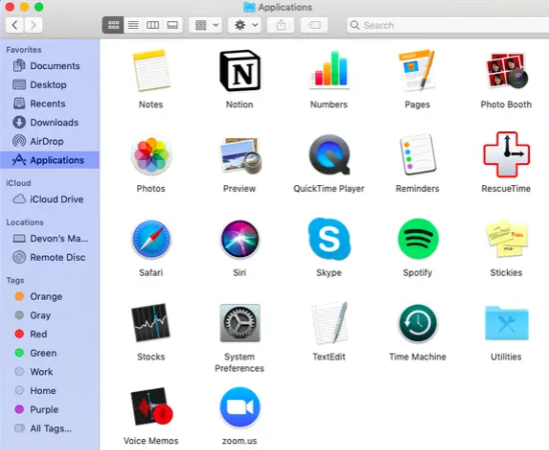
Browser Extensions
It is not absolutely necessary that the virus can only be present in the apps. The malware can also be present in extensions that you have download online.
- Go to the browser, located on the top toolbar.
- Tap on ‘Safari Extension’ to see ‘Safari Extension.’
- Then get rid of those extensions that seem suspicious to you.
Chrome
- Go to the browser and click on the three dots in the right corner.
- Tap on ‘More Tools’ to see the ‘Extension.’
- Go through the extension and uninstall the one you don’t recognize.
Firefox
- Tap on the right top corner of the browser to see the extensions under ‘Add-on.’
- Look through the extensions tab on the toggle to get rid of unfamiliar ones.
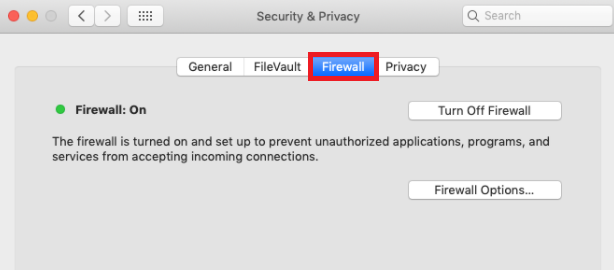
Tip: We would recommend changing your homepage settings and search engine preferences in case the virus might have infiltrated those areas as well.
System Preferences
After you have looked through the entire system, go to system settings to make necessary changes to spare your system of the malware.
- Click on the apple icon to see ‘System Preferences.’
- Over there, go to ‘Users and Group,’ then tap on ‘Login Items.’
- Under ‘Login Item’ untick all of the boxes so that your accounts aren’t hacked.
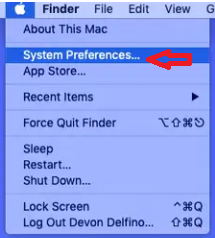
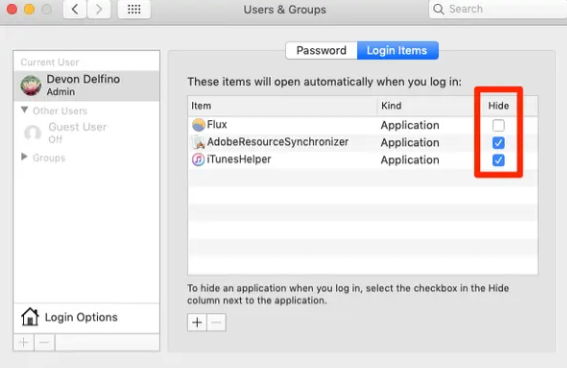
Precautionary Steps to Take Before Your Mac is Infected
- Install a security system in your mac or update your mac’s system security to avoid malware.
- Try to use virus-friendly websites and don’t open spam emails or download apps from unknown websites.
- Always backup your data on your mac and external drive so you can recover it easily in case you have to later.
- Download Malwarebytes or Clean My Mac X to avoid getting viruses on your Mac. If you are worried about your data and login information, then create a new profile and back up your data.
- In case your mac is hacked you can restore your data either from Time Machine or contact technical support to get assistance and recover your important files, if not all of your data.
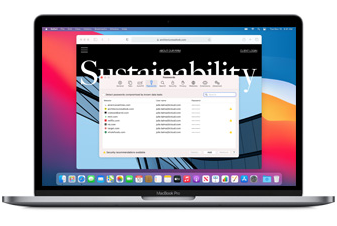
Remember
For your assistance, we have created an easy to follow guide that will walk you through how to prevent viruses on mac along with additional tips to help you navigate your way. All of the necessary information related to the topic is mentioned above, in case of inquire feel free to comment down below.
FAQS
1. How to get rid of the virus in mac?
You will have to go to the activity monitor to find the infected apps and get rid of them.
2.How to clean safari from viruses?
In the preferences, go to the extension tab and get rid of unfamiliar ones immediately to save your mac.
3. How to get rid of the virus in the iPhone?
Go to the settings, then tap on safari to clear history and website data.
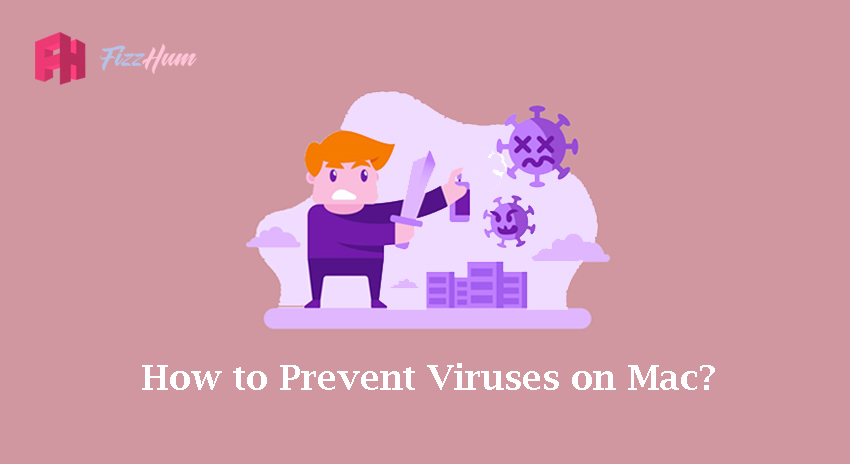


.png)

What other's say about : How ThePhone thriller..