- Home
- How to Make a Three way Call on iPhone?
How to Make a Three way Call on iPhone?
Introduction
Apple may not be a user-friend but it does offer services that android can’t such as three-way conference calls. Even though you might not see the difference but technologically, apple is acing. If you are not yet familiar with a three-way call on iPhone, then don’t worry. We will walk you through how to make a three-way call on iPhone.
A three-way call allows people to be connected to a single line at the same time. This is beneficial for those people who need to make collective decisions or have to make frequent business calls. You can merge two calls if your service provider allows it.
How to Make a Three-way Call on iPhone?
Follow the steps down below to get started.
- On the dial pad enter the number of your first caller and let it ring.
- Once it is connected, tap on ‘add caller’ on the dial pad to let the second person in.
- You can either enter the number or search them up through their name.
- Click on the name to connect the person.
- Once the person answers the call repeat the process to add your last member.
Tip: If you see the ‘call waiting’ option, then tap on merge to make it a three-way. In case the person doesn’t answer the phone and it goes to voice mail, then you can hang up
You can also mute, hold, and transfer any call if you want to talk in private for a bit with any one of the three people on the call.
How to Set up a Three-way Call on Phone?
The following list of steps will guide you on how to set up a three-way call on iPhone.
- In the contacts, find the first person you want to call.
- Once the person is connected, click on ‘Add call’ to include the second person.
- After the second person is on call, tap on ‘Merge Calls.’
- If you want to get rid of any one of the three people on the call, then tap on ‘Conference.’ You will see a red icon, just click it to remove the participant.
- If you want to talk privately, then tap on ‘Conference.’ Click on ‘Private’ to talk to the person.
- Once you are done, tap on ‘Merge Call’ to go back to the conference call.
- If there is an incoming call and you wish to add them, then tap on hold to accept it.
Tip: If you don’t see the merge option, then get in touch with your network service provider to get more information.
Remember
We want you to know that we are here to help you throughout the entire process of how to make a three-way call on an iPhone. With the help of our step-by-step guide, you can follow the direction at your own pace and according to your own understanding. All of the necessary information is mentioned above, in case of inquire feel free to comment down below.
FAQS
1. How to add a third person on call?
In the contacts, look up the person to call. Once the person is connected, tap on ‘Plus’ or ‘Merge’ to add the person to the conference call.
2. Why merging option is not working?
You can only merge a three-way call if your carrier supports it.
3. How to turn on the merge call option?
Call the first person, then once they are connected, tap on call to merge first and second person.
4. How many calls can I merge on iPhone?
You can merge and have five people on a conference call at a time.
5. How to enable merge call?
Call the first person to be connected. Once you have added two people on call through the ‘Add Call’ icon. Go to the merge call option to have a conference call.
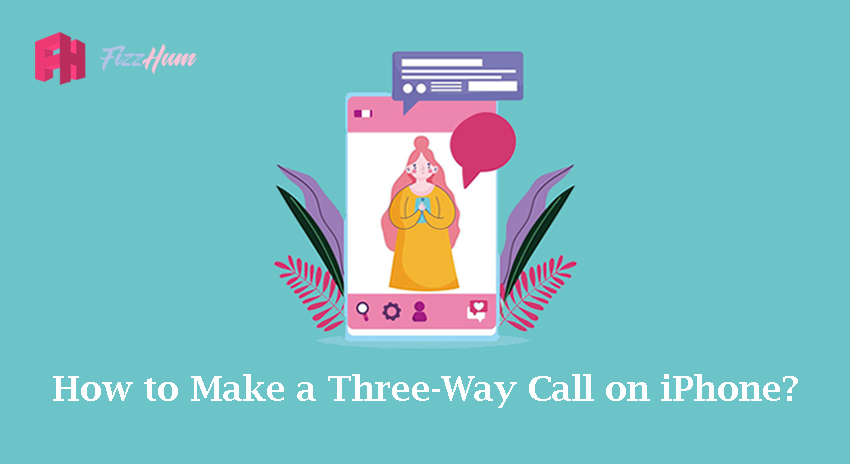


.png)

What other's say about : How ThePhone thriller..