- Home
- How to Download YouTube Profile Picture in HD Easily
How to Download YouTube Profile Picture in HD Easily
How to Download YouTube Profile Picture in HD Easily
View and Download YouTube Profile Picture
By this method, you can view and download YouTube profile pictures in different image sizes.
Step 1: Open YouTube Account or Channel
Browse and open that YouTube account or any YouTube channel whose picture you want to download. Here I am going to download the profile picture of Touropia an official YouTube channel. If you are a smartphone user, open the link Youtube.com on your mobile phone browser.
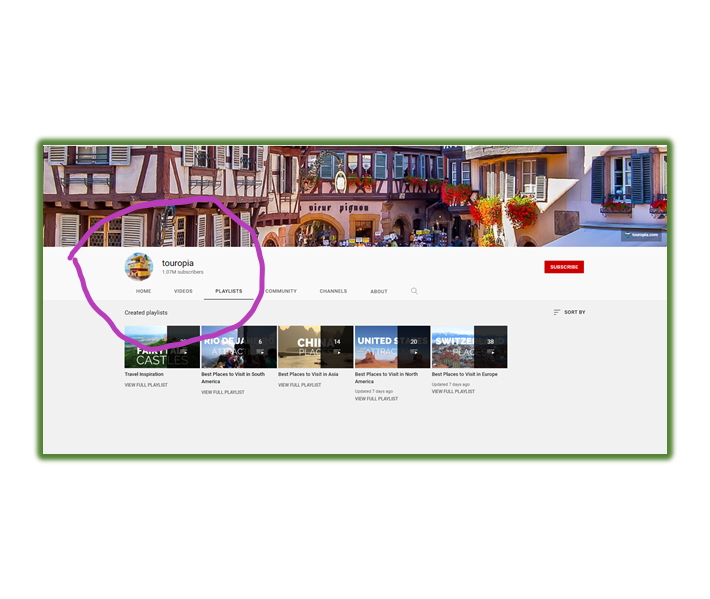
Step 2: Open Image in New Tab
Now follow these steps:
- Click right on the picture of your desired YouTube channel picture.
- Now tap the option, “Open image in a new tab” on three different browsers: Google Chrome, Microsoft Edge, and Opera.
- If you are a Firefox user simply tap on “View Image”.
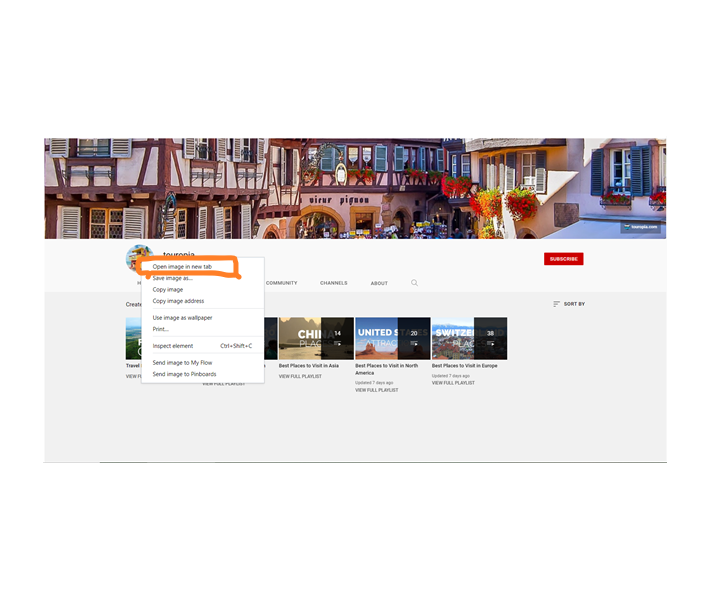
Step 3: Size of Image
- Size of Image: 88×88 image.
- Go to this new tab URL, and you will notice the “s88” value.
- This 88 denotes both height and weight of the image.
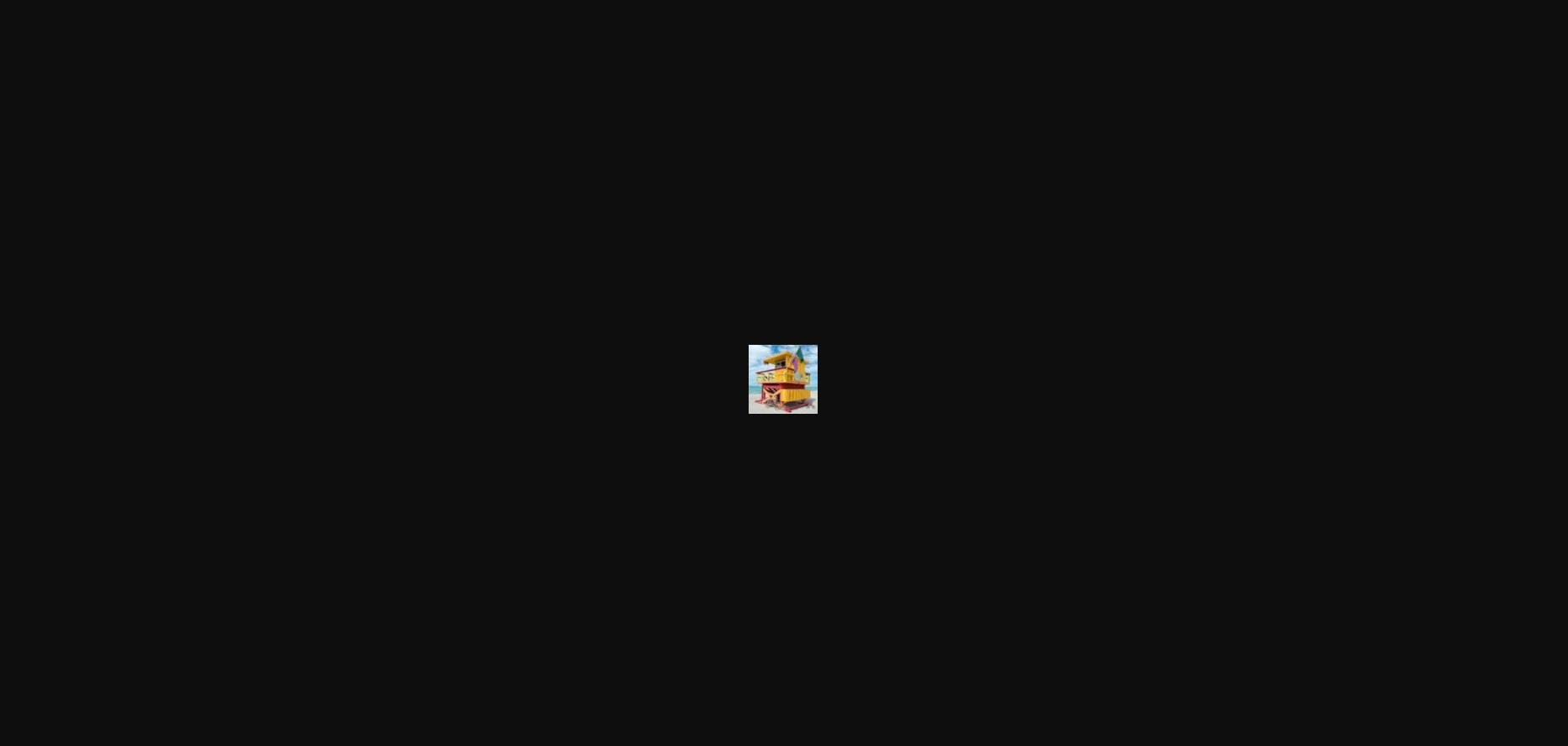
Step 4: URL value
Now in the URL just remove 88 and put in the value 1024. In this way, you can view the full size of the image on the YouTube channel.
Note:
- Don’t remove‘s’ placed before the value in URL.
- You can view images in different sizes too
- If you want to view 300, 350, 400, or 600 just follow a simple step replace the desired value with defined value 88.
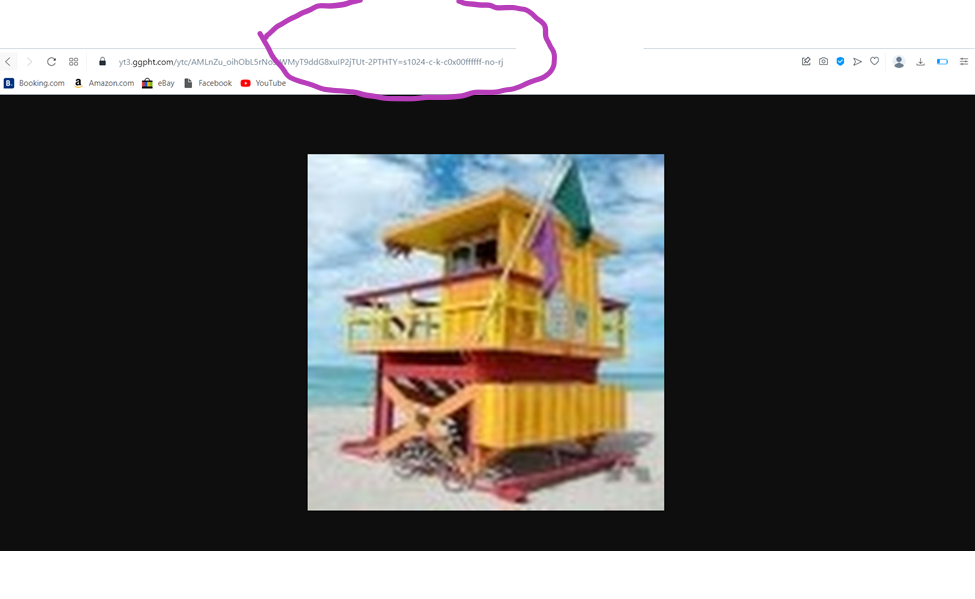
See the full-size YouTube channel picture of Touropia. See it’s 1024, not 88.
Step 5: Download
Just go to the YouTube channel image, and click right on the profile picture. Now choose the option Save Image from the dropdown. Choose the location of your computer, laptop, and mobile, and finally tap Save.
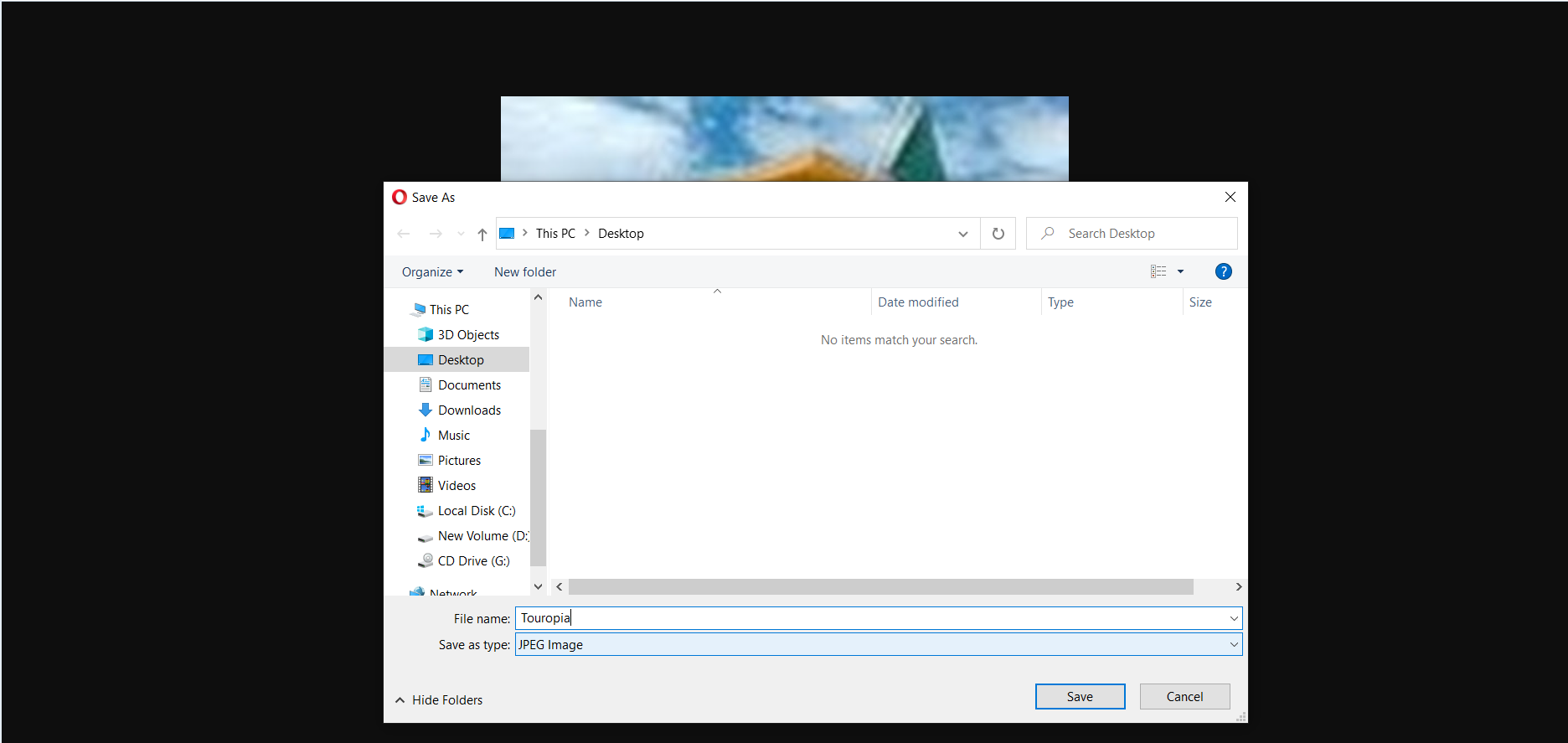
Alternative Steps to download YouTube Profile Picture:
Follow the given steps:
Step 1: Search Channel logo
- Open any searching browser on your smart mobile, laptop, or desktop.
- Browse the channel name.
- Add the “YouTube channel logo” with search words.
- As I searched for the Cocomelon YouTube channel logo.
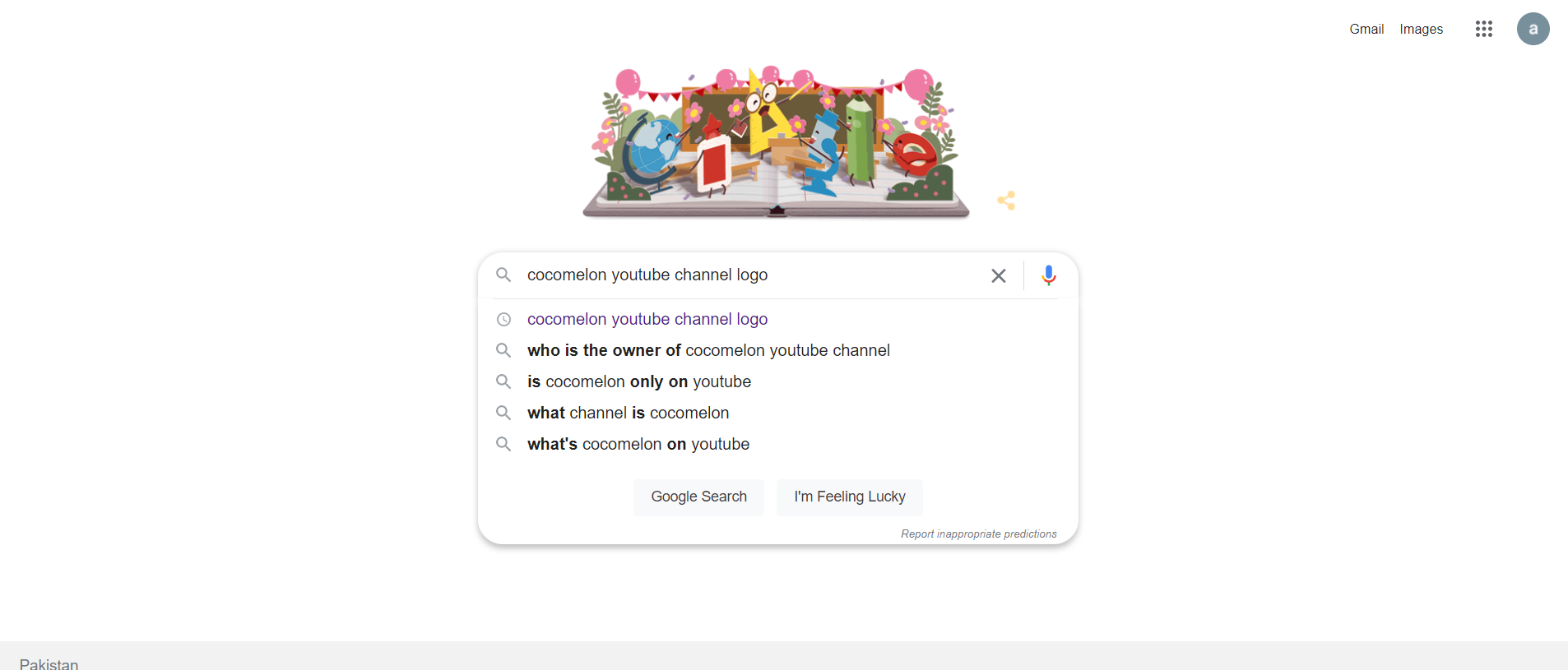
Step 2: Save Image
Now you can see all the images attributed to that channel i.e. Cocomelon.
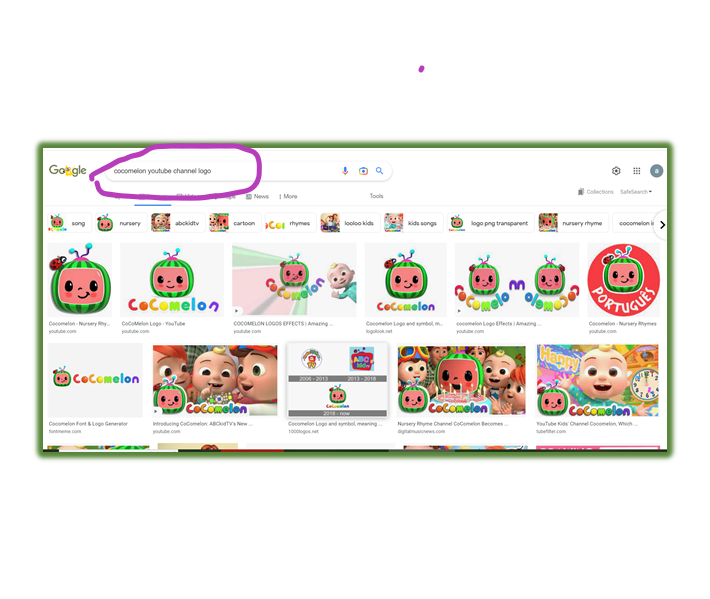
You can easily download it by tapping right, it will open a dropdown and select ‘Save Image as it will lead to the location of your device, and select your location i.e. desktop, pictures, etc. Finally, tap Save.
So, it’s with you now. Image Downloaded.
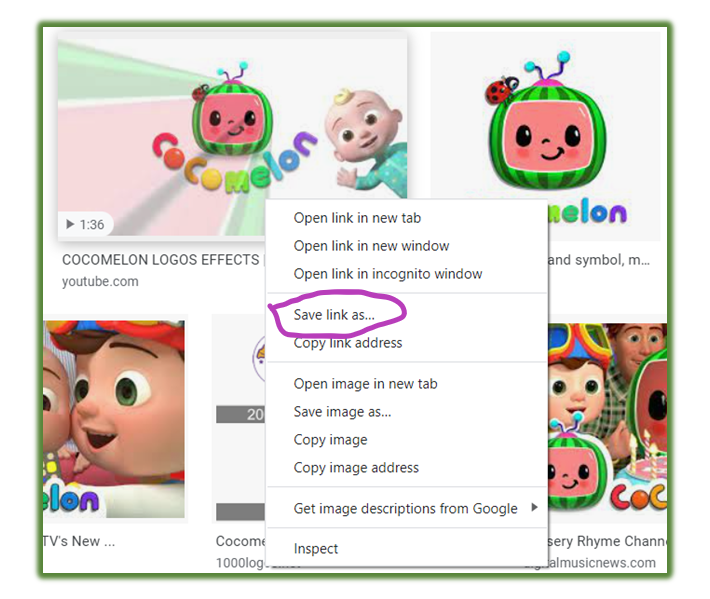
Conclusion
Hopefully, you will easily download any YouTube Account or Channel Profile Picture by following the simple guide. This article will definitely prove useful and downloading YouTube images of any size will not remain a problem more
FAQ’s
How do you get a YouTube profile picture?
It’s a simple quick process, Follow these,
- Scroll your pointer down to the Profile section of the YouTube channel.
- Then, you can view the YouTube account's profile picture you assigned next to the account's user name of your YouTube channel.
How to change your YouTube profile picture?
- Step 1: Click on your profile picture.
- Step 2: Click on Your Channel.
- Step 3: Go to option Edit Channel.
- Step 4: Click on your profile picture.
- Step 5: Now, You can take a photo or choose a photo to upload.
- Step 6: Finally Save a new image.
What is a YouTube avatar?
Any YouTube profile picture is termed as a channel icon” or “YouTube avatar.”
- A small image shows next to the channel's name.
- It can also be a thumbnail image that will appear with your username when you post a comment on others content.
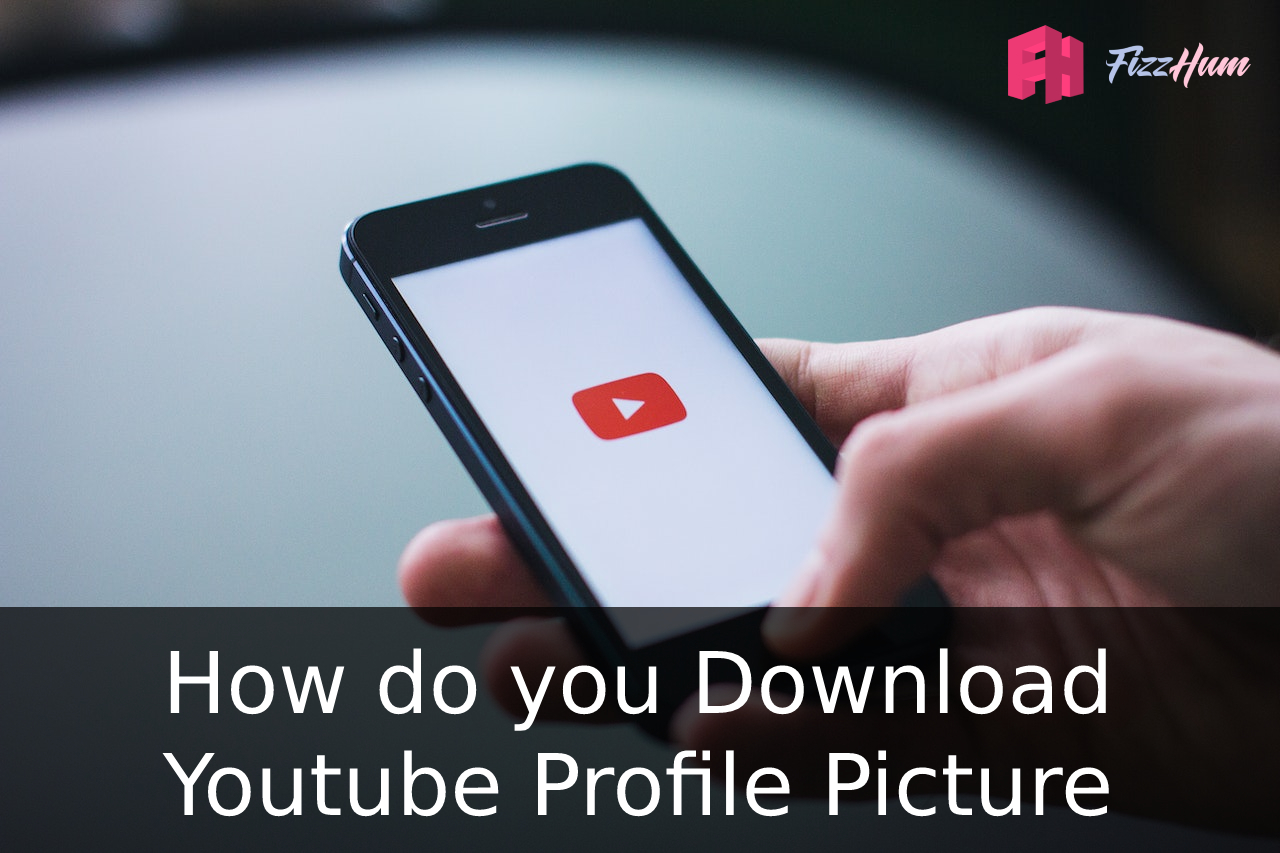


.png)

What other's say about : How ThePhone thriller..