- Home
- How to Delete Xoom Account Step by Step 2022
How to Delete Xoom Account Step by Step 2022
Introduction
Are you having trouble finding a way to delete your Xoom account. Well, we are here to help as we understand your struggle and have created a step by step guide for your ease and help.
But before we get started, let us know if you want to close your account due to those unpleasant spam emails. Then no need to do so as all you have to do is mark them to be moved to the spam folder or unsubscribe from the newsletter.
But if that is not the case and you have your own set of reasons, then continue with the process by following the steps down below on how to cancel the Xoom account.
How to Delete Xoom Account in Six Simple Steps
Don’t use or need your Xoom account? Here’s how to delete the Xoom account.
1. Login into your account or go to the link mentioned:

2. It will take you to the registration form. Fill all the sections according to the pointed arrows.
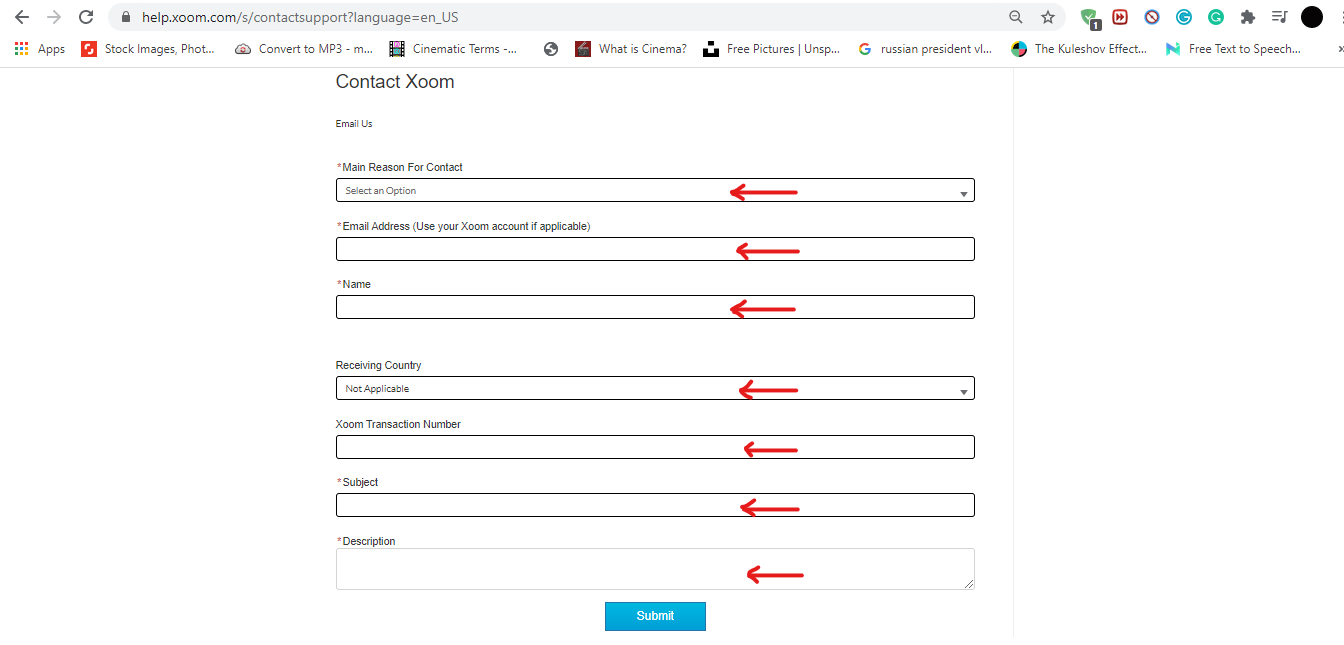
3. Select ‘Cancel Request’ under main concern and put delete permanently in the subject box.
4. When done filling out the form enter “Submit.”
5. You will receive an email confirming, whether you want to delete your account or not.
Note: Your account will be deleted within three days once you provide all the necessary information asked in the email to confirm the process.
How to Delete Xoom Account without Login
1. If you want to delete your account without login, then it can be done all you have to do is just go to the URL mentioned above, fill the form and enter your email. This is all you need to delete your account permanently.
HTTPS://WWW.XOOM.COM/CONTACT-XOOM-CUSTOMER-SERVICE
How to Remove Credit Card from Xoom
To remove your credit card details you will have to contact the customer service at https://www.xoom.com/contact-xoom-customer-service and fill out the request form to request them to delete your account details from their database.
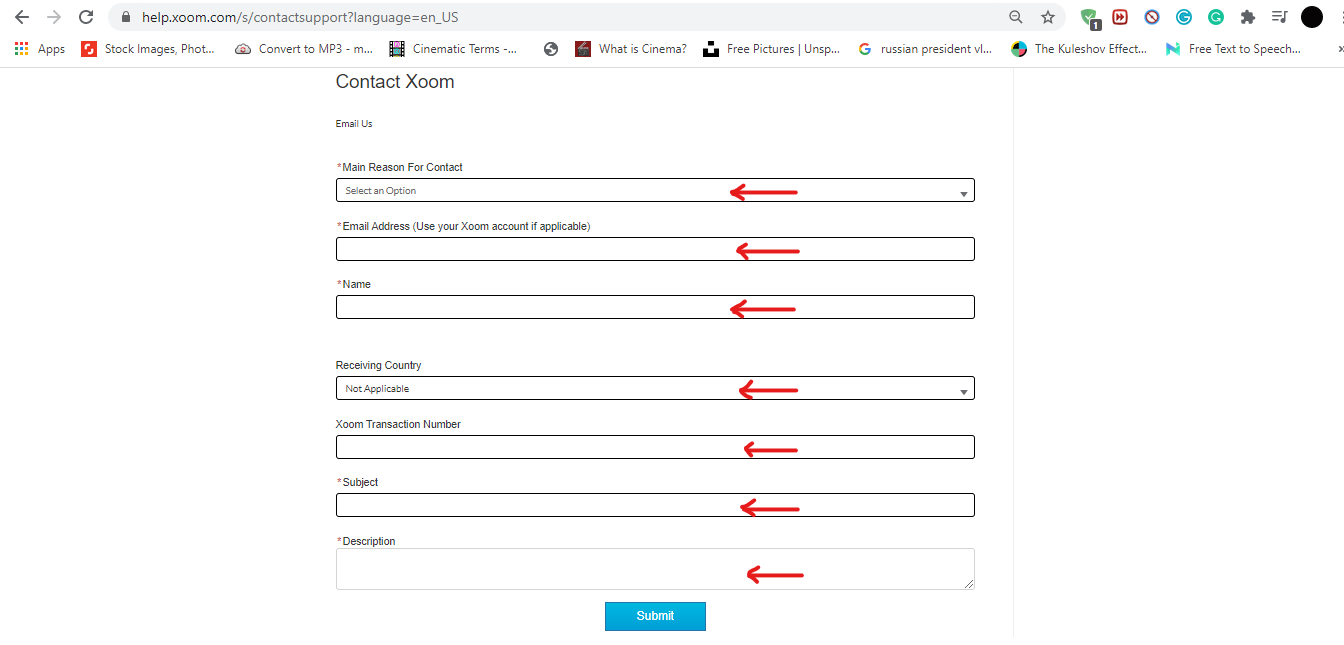
1. Enter your correct email address and name for verification.
2. Then request to delete your credit card details t in the given space along with your reason to do so
3. Once the entire form has been filled properly send the email to the authorities to be processed
How to Cancel Transaction on Xoom
Follow these steps to cancel your Xoom transaction easily.
1. Go to your Transactions tracks here https://www.xoom.com/track-transaction to view your previous transactions.
2. Then select the transactions you want to delete and click on them to cancel
How to Delete Xoom App
1. To uninstall the Xoom application all you have to do is just go to the application on the desktop and right-click on it in the options you will see the uninstall options. Go to that and click and then delete the application.
2.. For mobile go to the application and hold on to it till you see the option to delete, click on it and you will be granted free space.
About the Company
Xoom Corporation is an electronic fund transfer and monies which allows its consumers to pay their bills, transfer money and reload phone credits across the USA, Canada and other 131 countries. The corporation was founded by Kevin Hartz and Alan Braverman in 2001 in San Francisco, California with the first closing deal of around 20 million dollars, financed by Peter Thiel.
In 2010 Xoom made an F series round of financing for 33 million dollars, which made it go public in 2013. Before it went public, Xoom was listed under the Wall Street Journal for the next big thing list as a promising venture.
In the year of 2015, the corporation was acquired by Paypal for a total of 25-dollar share, which is around 1.09 billion in calculations. The company expanded its platform for 300 plus employees to work in.
FAQS
1. How to reload my phone?
Once you have selected the reload option and destination of the country, then enter the phone number, and pick the reload amount. Select the payment method, and then click on authorized.
2. What’s the maximum amount of money I can send?
There are three levels of setting limits on the amount of money you can send depending upon where do you live, how the money is received and your partner’s Xoom account limit according to their country.
3. How to use Xoom?
Once the app is downloaded, open it and log in using your email address or phone number. Then select your country and choose whether you want to send money, pay bills or reload your phone.
4. How to track transactions?
Enable push notifications, then you will get text updates once the payment is received, it will send you the text update automatically.
5. How to buy reload on Xoom?
All the reloads can be bought from DT One as Xoom send the number of user’s payments to DT One.
6. How to reset the password?
On the log in page, click on Forget Password and provide your email address, then check your account for further instruction to follow through.
7. Why can’t I log in?
While signing up for a new account on Xoom it must confirm your email address for future information and notifications in case of any emergency, so check your email for the confirmation mail.
8. How to connect my account with Xoom?
Sign up for a Xoom account using your PayPal account, and it will be linked once you sign in to your PayPal account.
9. How to see the Transaction History on Xoom
You can see the transaction history by sending a message on 877-815-1531 and ask for an update.
10. How to cancel Xoom account.
The only you can cancel your account is by fill out the form on the customer service page and request them to cancel your account.
11. How to delete transaction history on Xoom
Go to your transactions and pick the one you want to get rid of and delete them.
12. How to get rid of Xoom spam email
Open Xoom email from your email address
Then scroll down the page
At the end of the page, you can see unsubscribe option
You Just need to simply click on the unsubscribe button
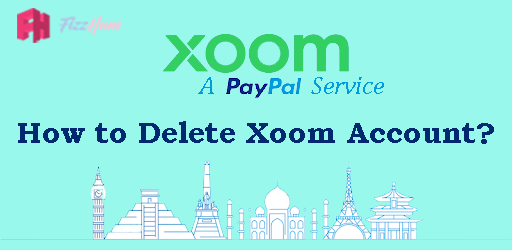


.png)

What other's say about : How ThePhone thriller..