- Home
- How to connect camera on chromebook
How to connect camera on chromebook
Introduction
Chromebook has a camera that works well but some people prefer to have an external webcam for better quality as it allows the display to be of high resolution whether you want to stream something or call.
If you are having trouble setting up your webcam on Chromebook, then we will help you regarding how to connect the camera to Chromebook.
For starters, it is important to find a webcam that will work well on your laptop. Compatibility between the webcam and Chromebook is important for the external to work. Once you have selected the webcam that works well with your camera, then plug it in your Chromebook’s USB port and your laptop will automatically detect it.
How to Connect Camera on Chromebook?
There is a variety of webcams available in the market with good visual quality, the promise of longevity, and reliability in the long run. So, it is crucial to find a webcam that fulfills your need and is compatible with ChromeOS and its operating system.
Once you have got your hand on the one that fits your need and your laptop well, then follow the steps listed down below to know how to connect the camera with Chromebook;
- Place your webcam where the image appears perfectly angular. Then connect its wire to your USB port.
- Go to the browser to open up the Menu.
- Now tap on Settings to find the Advance Settings option.
- Under Advanced Settings, go to Privacy.
- There click on the Content Settings button.
- Scroll down to find the Media button and select your webcam under Camera options to be connected.
- Once it is connected successfully you will be able to see yourself on-screen.
Tip: Since Chromebook doesn’t have any recording apps pre-installed, you will have to download appropriate apps that will work will the webcam. Such as Google meet and zoom allows you to use webcam very easily
Once you are done using the webcam, you can disable it in the settings, so it doesn’t record when you don’t need it.
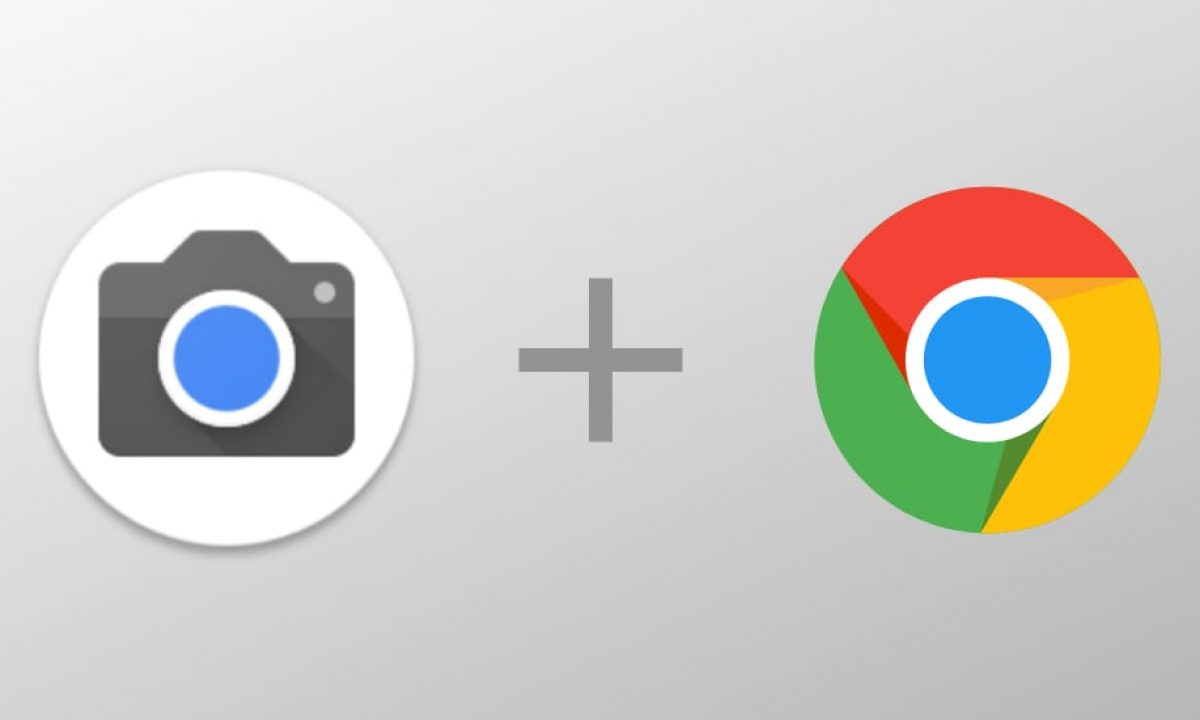
How to Fix Webcam on Chromebooks?
If your Chromebook isn’t recognizing your webcam or the image is distorted and you are unable to locate where the problem has occurred, then follow the steps down below to learn more.
- Go to the browser.
- Tap on Menu to go to Settings.
- Under Advance Settings click on Reset Settings.
- Once you have reset the settings your webcam should work fine.
How to Resolve Webcam Interference?
Sometimes webcams can malfunction due to certain apps. If there is a glitch in the app or you have recently updated it, then such type of temporary issues can interfere with the webcam and cause distortion.
If you are experiencing significant issues with the webcam, then you can follow these steps to know how to resolve them.
- Sign out of Chromebook, then log in as guest.
- Now go to video chat software to see whether your webcam is displaying video properly or not.
If this helps, then you will know the issue is related app. So, to resolve it, you will have to find out which app is causing the problem, then uninstall it.
Once the root cause is out of the way, then you should install an app that will support your webcam well in the long run.
In case the issue is still unresolved, then you might have to change your webcam or try to see if it works well on another device.
You can also reboot your Chromebook to see if that will help you fix your webcam before you jump to a conclusion.
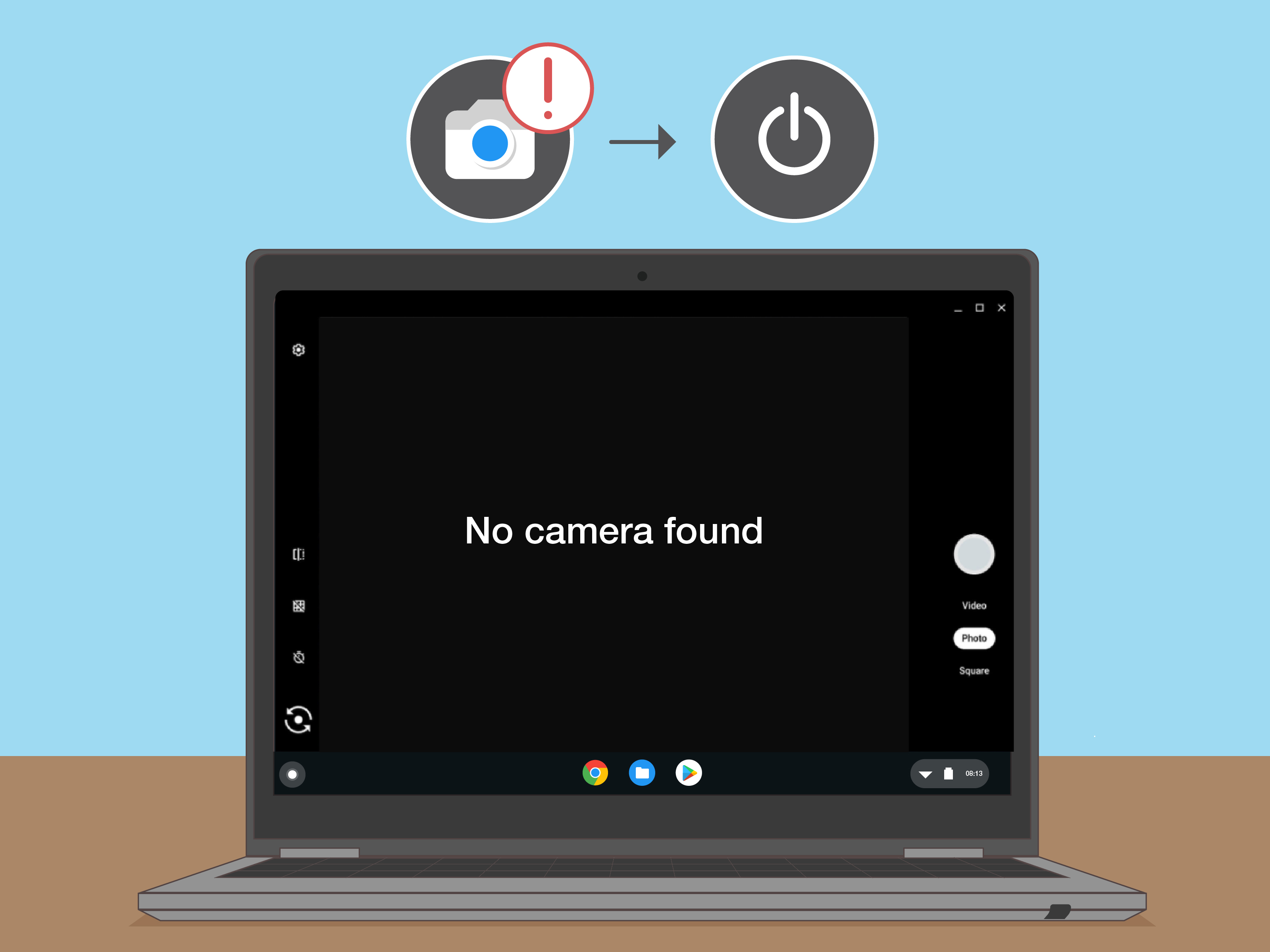
Use of External Camera for Chromebook
There are many reasons why people prefer an external camera over the built-in one. Even though Chromebook offers a good operating system along with various features that could benefit you easily, camera quality may not be one of them.
People who want high-resolution video, vibrant colours, a wide field of view, and freedom to adjust the fame easily. All of these qualities aren’t always available in a laptop’s camera.
Internal Chromebook does have good quality webcams depending upon the version of your Chromebook but it may not offer additional features that can be found in an external webcam.
External webcam can easily connect with Skype, Google Hangout, and Zoom. They also have built-in microphones that can provide you with quality audio.
External webcam doesn’t limit you like the default setting and allows you to make the webcam according to your needs.
Using Chromebook Webcam for Recording
Chromebook doesn’t come with pre-installed apps to help you record videos. So, you will have to allow access to certain apps individually to make use of your webcam. Like, google, for using Chat for Google you will have to use the browser from Google Chat help.
An external webcam will work perfectly fine for causal and professional purposes. It can be set up easily through the device’s settings, if it is compatible with your Chromebook.
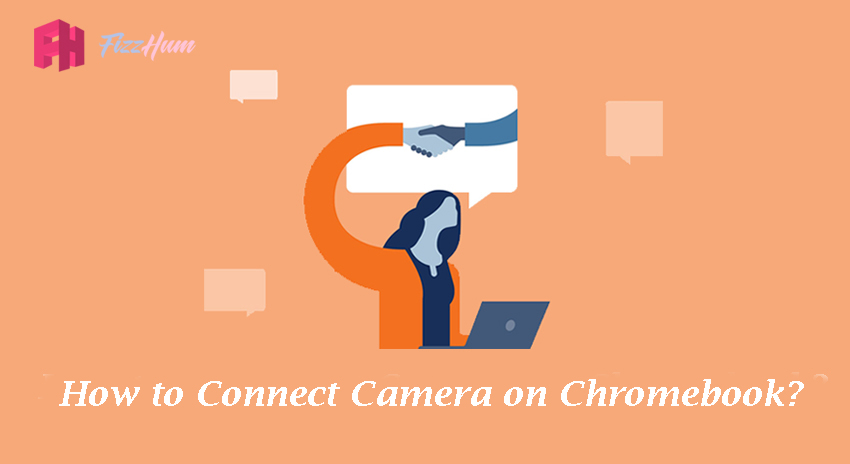


.png)

What other's say about : How ThePhone thriller..