- Home
- How to cast zoom meeting on TV
How to cast zoom meeting on TV
Introduction
Zoom has been a primary source of making conference or business discussions calls online. It can easily be used on a phone, laptop, and desktop if you like a big screen.
Zoom is known as a professional app that can be used to easily communicate from home, office, or on the road. It allows stable connection and good quality visuals if you prefer high resolution.
Zoom doesn’t offer a TV version but you can connect it to your TV using mirror service. If you have an Android TV, then it can be done more easily as suppose on Apple TV or Airplay.
Let’s get started with the process.
Zoom Meeting Display on TV
You can get the meeting display list on TV very easily. Just follow the steps down below accordingly.
- Log in to the Zoom web portal.
- In-Room Management, go to Zoom Rooms.
- Go to ‘Account Settings’ and click on ‘Meeting Tab.’
- Navigate your way to ‘Display Meeting List on TV’ and turn it on.


Set Zoom Room Through TV Display
The following steps will help set zoom rooms according to your schedule.
- Log in to the Zoom web portal.
- Navigate your way to Room Management in Zoom Rooms.
- Go through the level of hierarchy you want for the meetings, then set their starting and ending times.
- After that go to ‘Meeting Settings’ and turn on ‘Display Meeting Lost on TV.’
- Then go on tap on the ‘Save’ button to render the changes.
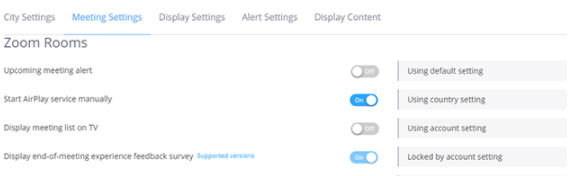
Zoom Meeting On Windows 10
Whether you are using Mac or Windows 10 you can get a zoom display on your screen by making use of the Chrome browser. It is one of the easiest ways to do a zoom meeting on a bigger screen. It allows access to google browser, googles home and any other Android or IOS devices.
- Open Zoom Meeting on your laptop, phone or desktop.
- Let people enter the room so you can be sure that the link is stable. Then open Chrome browser and click on three dots to go to the menu and find ‘Cast.’
- Select the device where you want to mirror your Zoom meeting.
- Go to ‘Sources’ in the dropdown and tap on ‘Cast Desktop.’
- There you will come across a pop-up window where you can select which desktop monitor you want to cast. Pick on for the display and tap on the share button.
- Now you will be able to see all of your Zoom meeting participants.
Zoom Meeting on Android
If you are using an android device to cast your Zoom meeting, then we would recommend downloading ApowerMirror on your phone and TV.
After that run the app so the blue mirror can detect your TV. Once the connection is stable, tap on scan QR code on your TV to connect. Once the QR is scanned your phone will mirror the Zoom meeting.
Zoom Meeting with Chromecast on Phone
You can do the mirror process through your phone just as easily as you can with your laptop.
- Enable Zoom Meeting on your mobile.
- Once it is connected properly, open google home and select Chromecast device.
- Scroll down to the tap on ‘Cast’ my screen.
- Switch to Zoom meeting to see the display on TV.
- Put your phone screen on landscape mode to have a better picture frame.
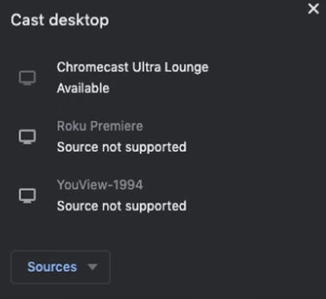
Zoom Meeting on Mac
You can use Airplay to mirror your zoom meeting on apple TV from Mac or any other ISO device. Just make sure that both of the devices are connected with the same Wi-Fi connection.
- Go to ‘Control Center’ on the ISO device and tap on ‘Screen Mirror.’
- Now tap on the ‘Apple TV’ display and it will mirror your Zoom meeting on the TV.
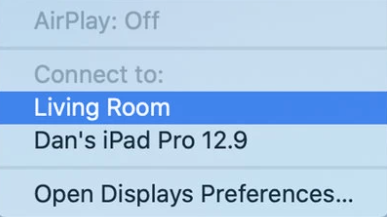
Tip: For ISO devices it is important to keep them updated so there isn’t a glitch. If a glitch occurs, then make sure to check the internet connection as both the TV and ISO device should be connected to the same. Go through Action Center to enable your ISO device to mirror the screen according to the place you are in.
- If you are using Mac, then pick AirPlay first.
- Go to the menu and select ‘Apple TV’ display to have Zoom meeting mirror on your TV.
Tip: If you are doing this process on Mac, then it is better if you do it through Roku or AirPlay as it is more compatible and easy to follow.
Zoom Meeting on Roku
First things first, you will have to set up your Roku device if you haven’t already to do this process. Then make sure both your phone and TV are connected with the same Wi-Fi.
- Connect Zoom meeting using your account.
- Go to ‘Android Settings’ and look for ‘Smart View.’
- Enable ‘Smart View’ and select Roku device in the list.
- Once you have picked the device, tap on ‘Start Now.’
- It will start the cast so now switch back to Zoom meeting to have the display on your TV screen.
Tip: If you are going to be using your phone, then make sure to turn on the landscape mode and turn up the volume. Because the TV is miming what the phone is doing, in other words, the phone holds the power so you will have to make adjustments through it.
Connect Zoom Meeting Through HDMI
If the above-mentioned steps might seem too much or won’t work for some reason, then you can do what people used to do back in the old days, wire up. You can take an HDMI cable and connect one end of it to the TV and the other to your device.
An HDMI will provide a stable connection and will be the direct source to the TV. It will increase the distance between the microphone and the camera. But it is simple to do once you have set the display your camera will have the control. In case you don’t have HDMI you can plug it into USB – C on your laptop.
Zoom Meeting on iPhone
To cast your Zoom meeting on iPhone, follow the steps down below to it accordingly.
- Install Streamer for Chromecast app on your iPhone.
- Open the app and find the cast option on it.
- Connect both of the devices with the same Wi-Fi, then look for your TV to connect.
- Tap on the pop-up display to connect the two devices.
- Look for the ‘Screen Cast’ option and tap on it.
- Tap on ‘Start Broadcasting’ to start the Zoom cast meeting.
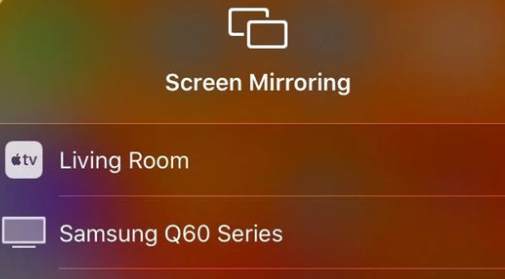
Zoom Meeting on Android Phone
Follow the steps down below to know how to cast Zoom meetings through android phone.
- Go to the dropdown menu in your phone and tap on ‘Screen Cast.’
- A popup of Chromecast will appear on your screen, click on it.
- Now open Zoom meeting on your phone and the display will appear on TV.
Zoom Meeting Audio Issue
The audio issue can occur during your meeting due to an unstable connection or the distance of the device. Since we communicate using the microphone of the phone audio issue are common and very easy to solve.
All you have to do is to connect a Bluetooth speaker to your phone or attach an AUX to the TV to hear and talk properly without lagging. You can also try the comment stating that allows audio to improve in the premium package.
Zoom is a user-friendly app that works well with both android and IOS. It allows users to take webinars, conferences call and meetings easily through Zoom Meeting app on TV and phone.
FAQS
1. Can I cast zoom meeting on android TV?
Yes, you can. We have mentioned all of the necessary steps above for your understanding.
2. How to cast zoom meeting on TV?
Go to the Chromecast option and tap on the cast to see the display on your TV.
3. Can I cast zoom meeting from my laptop to TV?
Yes, that can be done very easily using chrome browser.
4.Does Chromecast work well to cast zoom meetings?
Yes, it works perfectly well with any of the devices. You can use the screen mirror option to see the display on the screen.
5. How to cast zoom meeting on TV?
If you want to know in detail, then follow the steps mentioned above.



.png)

What other's say about : How ThePhone thriller..