- Home
- How to Browser Internet on Samsung Smart TV
How to Browser Internet on Samsung Smart TV
Introduction
Just like Apple has introduced Safari ISO to facilitate its users with a fast browsing experience and sharing through an airdrop, Samsung equips its devices with a smart hub and browser internet to help android users access simple and fast browsing.
Samsung Internet Browser is a web browser pre-installed in smartphones, tablets, and other Samsung electronics. The Android browser was replaced in 2013 by a Samsung internet browser that is chromium based code to provide support to Samsung specific hardware.
It offers features like content blocker extension, high contrast mode, reading mode, dark mode, secret mode, etc. so users can customize their browser accordingly and have full control over it. It is a chromium-based code to provide support to Samsung specific hardware.
Samsung was the first electronic brand that included its own web browser on the TV. Now the smart TV is powered by android to make streaming easier. To make you fully understand the feature of the Samsung Smart TV web browser, we have listed down the guidelines that can be useful for you if you are getting started with it.
How to Browser Internet on Samsung Smart TV?
Samsung web browser comes pre-installed so to use it you will have to connect your TV with a stable internet connection. Press the home button to link your Samsung account with smart hub and select web browser on the homepage.
You can use cursor control to navigate your way but if that is tiresome, then you can connect a keyboard through a USB port with your TV if your model supports it. In case that doesn’t work out, you can make use of a smart view to connect and control your TV display through your phone to have an easy browsing experience.
Features on Samsung Web Browser
To get started with the web browser let's familiarize you with the basics.
1.Home Screen
The home screen of the web browser consists of Featured, Most Visited, and Bookmarks. The featured tab allows you to shortcut to the most popular website such as Google, Facebook, YouTube, etc.
The most visited tab offers you quick access to a website that you frequently visit through the web browser. Bookmarks tab allow you to save website you might want to visit later for educational purposes. You can manually add and remove all of the bookmarks.
2. Navigation Bar
Located right above the home screen of the web browser navigation bar is where you enter the URL and look for what you were searching for.
It can work as a dedicated search bar if you connect it with a virtual keyboard. The back and forward command button can help you cache the webpage on a single session.
3. Dropdown Menu
A drop-down menu is located on the right side of the page where you can access history, zoom, bookmark, and settings options easily.
Settings under the drop-down menu offer customization according to the user’s needs as in General you can hide tabs and toolbar you don’t require to see when you are bowering.
The homepage can offer customization related to color and overall set up whereas the Search Engine allows you to select where do you want to make your search whether it's Bing or Google so it can be applied to the URL.
4. Smart View
Samsung smart TV also offers smart view that allows you to cast your phone or laptop screen onto your TV. So if the internet browser isn’t working fine, then you can make use of this feature to connect your TV to a different browser and watch whatever you want to watch easily.
You can also use an HDMI or USB port to make must out the web browser and your big TV screen. But since cables can cause a mess if tangled so we recommend mirror sharing to get the full experience without worrying about the tangled mess or basic services provided by the web browser.
Updated Features in Samsung Internet Browser
Even though Samsung offers a lot of perks within the pre-installed browser, over time the browser can slow down and even malfunction so to help you get out of that situation we have a well guiding article on Samsung smart TV web browser not working, it will help you navigate your way and fix the problem.
Regardless of the issues, Samsung provides frequent updates that will help you speed up your browsing experience and won’t freeze up in the middle of your work. Recently Samsung introduced the feature where you can access content on other networks and connected devices through the smart view. So, now you have access to your account through other devices and networks as well.
Advantages of Samsung Internet Browser
Samsung internet browser will help you look for online articles, videos, photos, and music to listen to. It also offers picture in picture capabilities so you can stream content, watch live TV and make use of a USB or HDMI port as well.
Samsung internet allows you to set the toolbar according to your requirements so you can save time and have interest related searches. Through the use of dark mode and ad blocker, you can work uninterrupted for hours.
Limitation in Samsung Internet Browser
Every technological advancement consists of flaws and the Samsung web browser is no exception. Even though you can access the internet for basic searches you can’t download or visit some of the websites due to restrictions.
You can’t play videos and audio files on the web browser and might experience glitches while streaming. You can’t make use of fronts and symbols due to their size so to draft an email you will have to open up your laptop and work file.
Samsung web browser also offers a limited number of tabs you can open which may affect your speed if you are in rush to get your work done. You can’t even uninstall the browser so to improve your experience you will have to download another browser from the app store.
Conclusion
If the Samsung internet browser failed to impress you, then you can switch to Roku or Amazon Fire TV for a better experience. Even though the Samsung internet browser is limited in terms of its use and function but you can still maximize the web browser properties to the full extend through basic searches. As for entertainment purposes, you can use the above-mentioned options to access your TV conveniently.
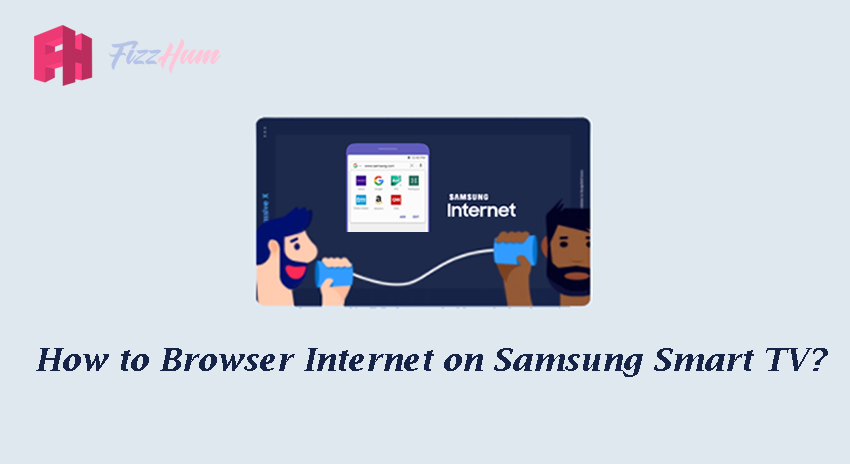


.png)

What other's say about : How ThePhone thriller..