- Home
- 8 Effective Solutions to Fix Peacock Audio Problems
8 Effective Solutions to Fix Peacock Audio Problems
A broad selection of films, TV series, and unique material can be found on the popular streaming site Peacock. However, it is possible that, like other streaming services, it will have audio problems. Using one of these eight solutions, you can get your audio back in Peacock if it isn't functioning properly.
1. Verify Your Sound Settings
Verify your audio settings before you start looking for more detailed answers. Make sure the volume is at a comfortable level, and the device is not muted. Activate any external speakers you want to use and crank up their volume. If the sound is OK when you check your device's settings, continue to the next option.
2. Refresh The Peacock App
Try restarting the Peacock app if you're still having trouble hearing anything. It's best to exit the app and then relaunch it. This may resolve any short-term difficulties with the app's audio.
3. Restart Your Device
If restarting the device didn't fix anything, try refreshing the app. If your device's audio has been experiencing momentary difficulties, this should fix them. After rebooting, use the Peacock application to test the audio.
4. Verify The Sound Card Or Other Output
Make sure the headphones or speakers are securely linked to your electronic gadget. Ensure the cords are securely plugged in and no dangling wires. You may also check whether the problem is with your device by trying a different pair of headphones or speakers.
5. Delete All Past Data and Cache
Temporary troubles with the sound may be resolved by erasing the Peacock app's cache and data. Here's what you should do:
- To use Android: Select "Settings," followed by "Apps," to locate the Peacock app. Select "Storage," followed by "Clear Data" and "Clear Cache."
- For Apple's iOS: Navigate to "Settings," then "General," to locate the Peacock application. Navigate to "Storage," then "Offload App" or "Delete App."
- For Roku devices: Find the Peacock app by navigating to "Settings," then "System," on your Roku player. Select "System Restart," then launch the Peacock program again.
6. Update The Peacock App
You may be experiencing audio difficulties due to an out-of-date version of the Peacock app. Verify that the most recent app version is running on your device. Get the latest version of the Peacock app here:
- To use Android: Visit the Google Play Store and search "Peacock." If an upgrade is available, choose the "Update" button.
- For Apple's iOS: Visit the App Store now and look for "Peacock." If an upgrade is available, choose the "Update" button.
- For Roku devices: Select the "Options" button on your Roku remote, then go to the Peacock app from your Roku home screen. Select "Check for Updates," then adhere to the on-screen instructions to upgrade the app.
7. To Turn Off Surround Sound
If your device supports surround sound, turning it off may solve the problem. Some streaming services, such as Peacock, can have trouble with the audio if you use surround sound. Disabling surround sound on various gadgets may be made as follows:
- On Windows PCs: To activate spatial audio, right-click the volume control in the system tray and choose the option. To turn off the surround sound, use the "Off" option.
- For Mac computers: If you're using a Mac, go to the Apple menu and choose "System Preferences." To begin, choose "Sound," followed by "Output." To set up your speakers, choose your audio output device first. Choose "Stereo" and then "Done."
- With Roku players: To enable stereo playback, choose "Settings," then "Audio," and finally "Stereo."
8. Get in Touch with Peacock Help
If the above steps don't help, you should contact Peacock's support team. You may contact Peacock's support staff using the details on their website's help page. Give them as much information as possible about your problem so they can assist you as soon as possible.
Ending Note
While Peacock is a fantastic streaming service, it is not immune to audio problems. You may attempt the eight methods above to restore audio in Peacock. Verify the audio output device, clear the cache and data, update the Peacock app, stop surround sound, and check the audio settings on your mobile before contacting Peacock help. Using these workarounds, you should be able to hear every word of your favorite Peacock shows and movies.
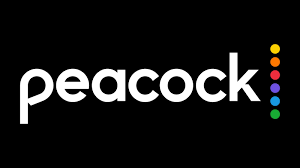


.png)

What other's say about : How ThePhone thriller..